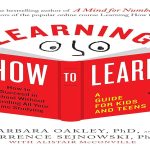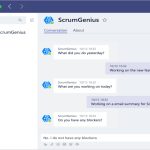Checking available RAM on your Chromebook helps monitor system performance and avoid slowdowns due to memory overload. Here's a quick guide to view your free RAM in real time.
Quick Method: Use Task Manager
Access the Chromebook Task Manager for instant RAM details:
- Press Shift + Esc simultaneously on your keyboard.
- In the Task Manager window, locate the Memory column under the Processes list.
- The value under Free shows the current available RAM in megabytes (MB) or gigabytes (GB).
This method provides live updates; keep the Task Manager open for ongoing monitoring.
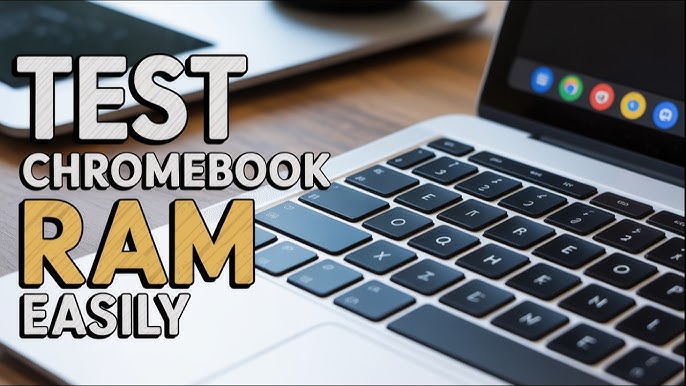
Alternative Method: Check System Settings
For a one-time snapshot, navigate through the system menu:
- Click the status area (clock) in the bottom-right corner of your screen.
- Select the gear icon to open Settings.
- Go to About ChromeOS > Diagnostics.
- Under Memory, view the Free entry, which displays the unused RAM amount.
This approach refreshes automatically but requires occasional manual checks.
Key Notes
Always ensure your Chromebook is running the latest OS version via Settings. Closing unused tabs can increase free RAM immediately.