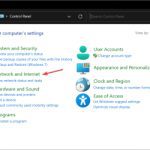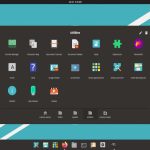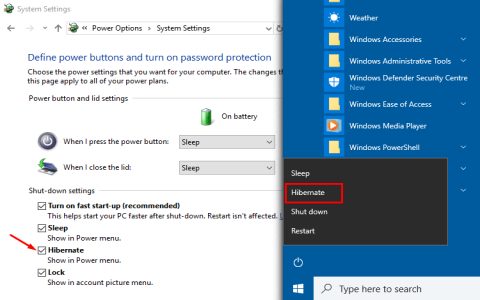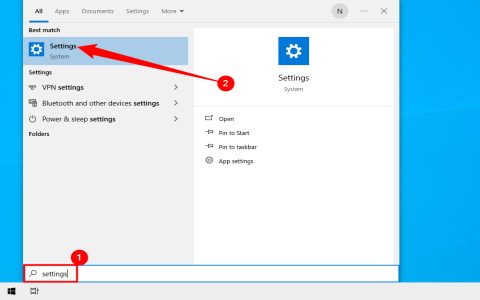Hardware acceleration issues in Chrome can cause sluggish performance, video playback errors, or graphical glitches. These straightforward steps often resolve the problem quickly.
Confirm Chrome Settings
Navigate to chrome://settings/system. Ensure "Use hardware acceleration when available" is enabled. Restart Chrome after any changes.
Update Chrome
Outdated versions frequently trigger acceleration failures. Click the three-dot menu → Help → About Google Chrome. Install pending updates and relaunch.
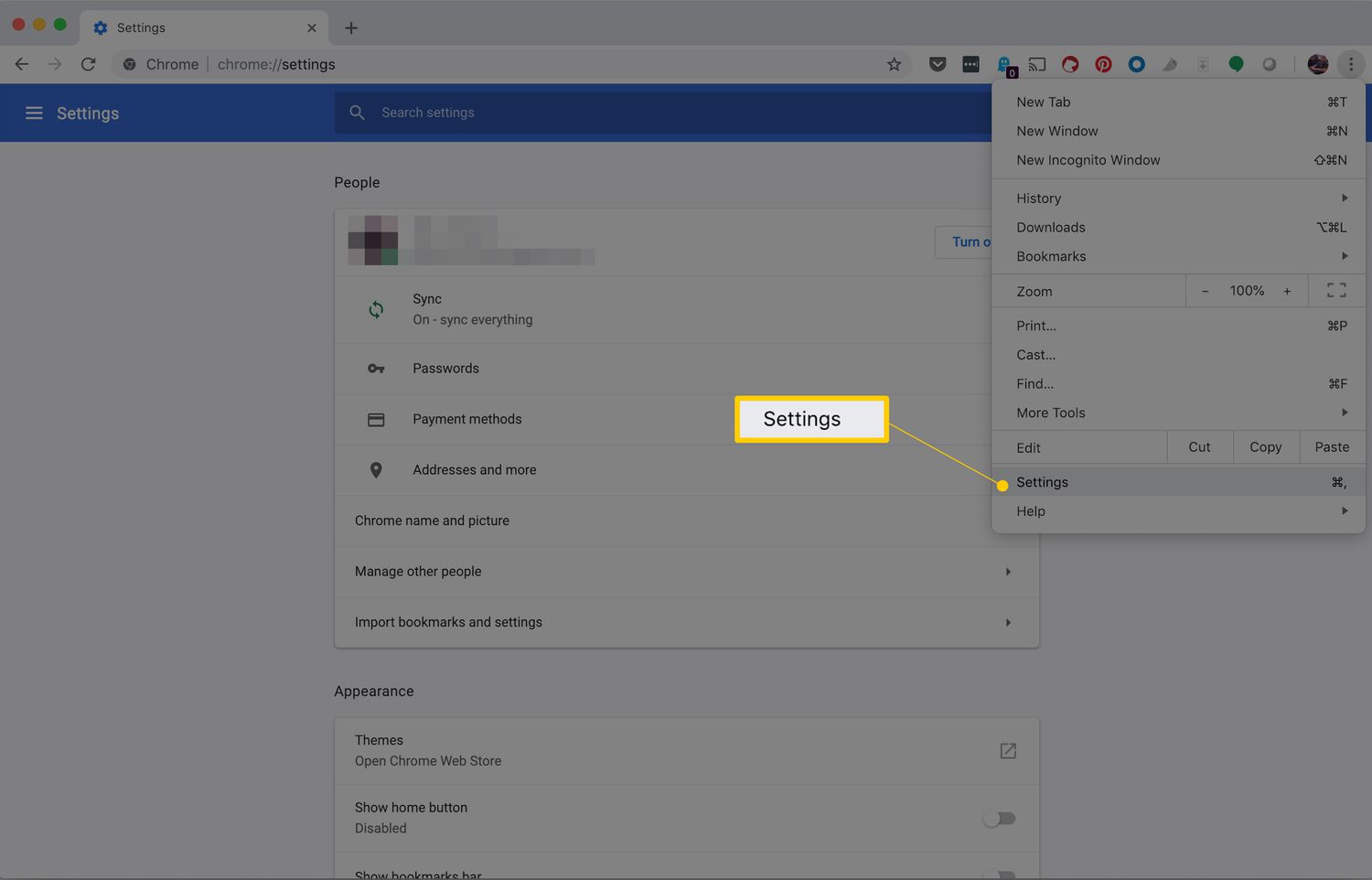
Update Graphics Drivers
Obsolete GPU drivers are common culprits. Visit your GPU manufacturer's site (NVIDIA/AMD/Intel) to download the latest stable driver. Perform a clean installation.
Adjust Chrome Flags
Access chrome://flags. Try these specific overrides:
- Search "Choose ANGLE graphics backend" → Select "OpenGL"
- Search "GPU rasterization" → Enable
Reset flags via "Reset all" if issues persist.
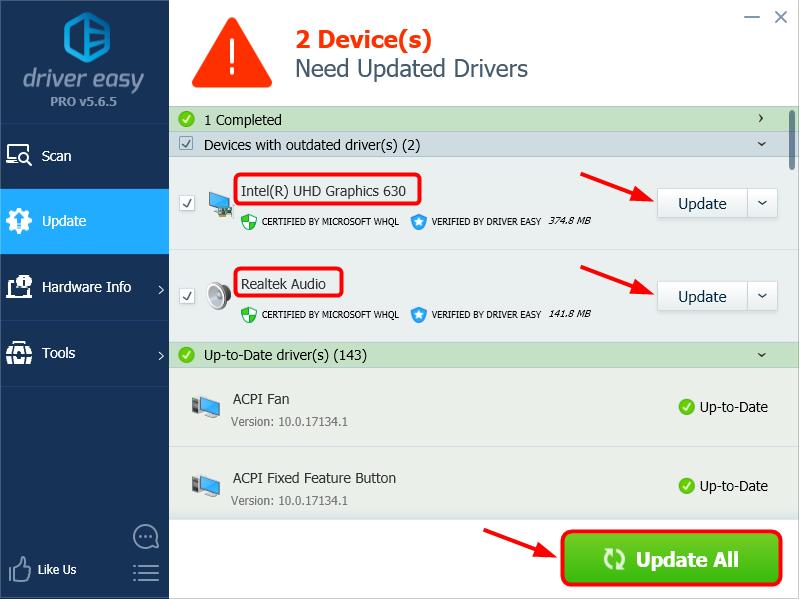
Disable Conflicting Extensions
Third-party extensions may interfere. Test in Incognito Mode (Ctrl+Shift+N) or disable all extensions via chrome://extensions. Re-enable individually to isolate the offender.
Reset Chrome Settings
Navigate to chrome://settings/reset. Select "Restore settings to their original defaults". This preserves bookmarks while resetting critical configurations.
Temporary Disable Acceleration
If problems continue, disable hardware acceleration entirely via chrome://settings/system. Expect reduced performance in graphics-heavy sites, but system stability improves.
Most acceleration issues resolve after applying 2-3 of these targeted solutions. Persistent problems may indicate deeper hardware conflicts requiring system diagnostics.