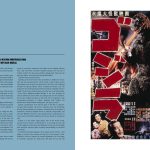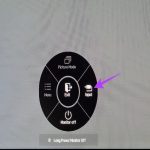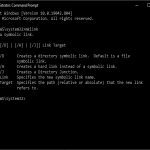The ProgramData folder is hidden by default in Windows for system security and stability. Here are the most efficient methods to access it:
Method 1: Direct Path Entry in File Explorer
Enter the folder path directly into the File Explorer address bar.
- Press Win + E to open File Explorer.
- Click the address bar at the top.
- Type exactly: %ProgramData%
- Press Enter. Windows will navigate directly to the folder.
Method 2: Enable Hidden Items & System Files
Make the folder permanently visible.
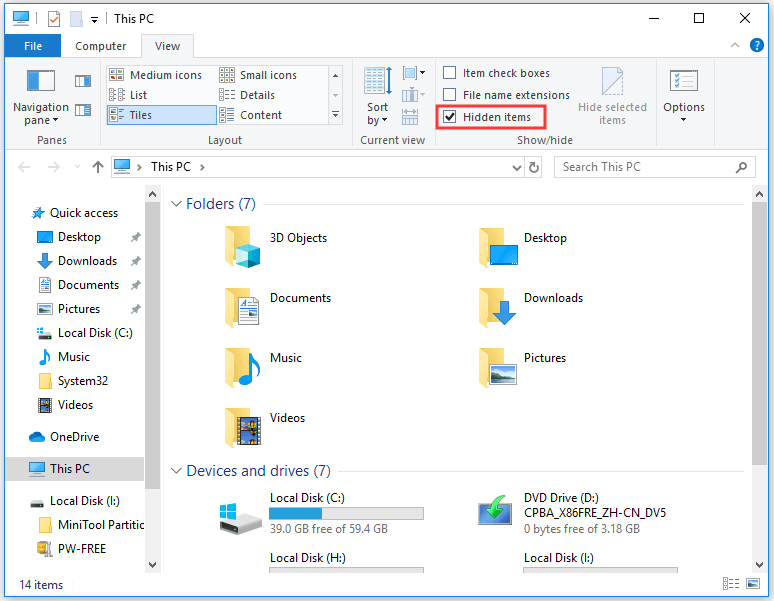
- Open File Explorer (Win + E).
- Select the View tab.
- Check Hidden items.
- Click Options > Change folder and search options.
- Go to the View tab in Folder Options.
- Under Advanced settings, uncheck Hide protected operating system files (Recommended).
- Click Apply then OK.
- Navigate to C: to see the ProgramData folder.
Method 3: Using Run Dialog
- Press Win + R to open the Run dialog.
- Type %ProgramData%
- Click OK or press Enter.
Important Notes
- Administrator Rights: Modifying contents often requires administrator privileges.
- Exercise Caution: Changes here can affect application functionality and system stability. Modify files only if necessary and advised.
- Difference from "Program Files": ProgramData stores shared application data/settings. "Program Files" contains installed application executables.