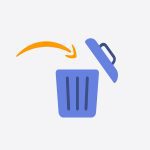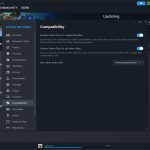Transforming the Windows 11 interface to resemble Windows XP involves several modifications to system appearance and functionality. This process typically requires a combination of built-in settings adjustments and third-party software.
Desktop Customization
Recreating the XP desktop involves changing the wallpaper and icons.
- Wallpaper: Set your desktop background to a classic Windows XP wallpaper, most notably "Bliss". Source a high-resolution version of this image.
- Icons: Replace Windows 11's default system and application icons with those from Windows XP. This can be achieved using icon packs and customization utilities, or by manually changing icons for individual shortcuts.
Taskbar and Start Menu Modification
The Windows XP taskbar and Start Menu are distinctive. Replicating them in Windows 11 often necessitates external tools.
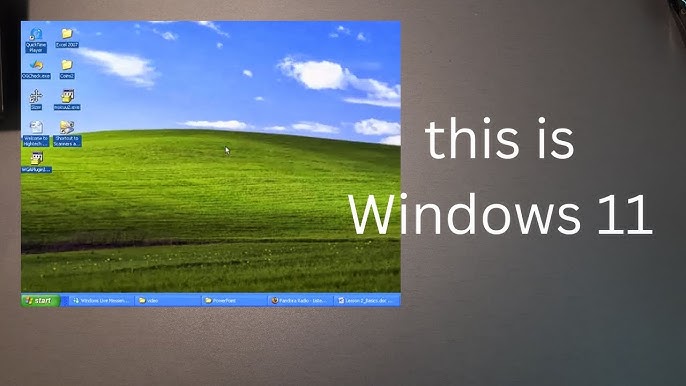
- Taskbar Appearance: Tools such as ExplorerPatcher or StartAllBack can revert the taskbar to a more classic style, allowing for the traditional blue theme, XP-style Start button, and classic system tray behavior. The taskbar should be configured to its bottom position with ungrouped application windows and labels.
- Start Menu Replacement: To replace the Windows 11 Start Menu, software like Open-Shell (formerly Classic Shell) or StartAllBack is commonly used. These applications can provide a Start Menu that closely mimics the layout, search functionality, and appearance of the Windows XP Start Menu.
System Visuals and Themes
Achieving the Windows XP "Luna" theme requires modification of system files or the use of specific theming software.
- Visual Style: Applying a Windows XP visual style (theme) like "Luna" (Blue, Olive Green, or Silver) is central. This usually involves using a tool like UXThemePatcher to allow custom themes, followed by installing a Windows XP theme designed for Windows 11.
- Window Elements: The chosen theme should alter window borders, title bars, buttons, scrollbars, and other UI elements to match the XP aesthetic.
- Fonts: Change system fonts to "Tahoma" for UI elements and "Franklin Gothic Medium" for title bars, which were default in Windows XP. This can be adjusted via registry edits or theming software.
System Sounds and Cursors
Auditory and visual feedback elements contribute to the XP experience.
- Sound Scheme: Change the Windows 11 sound scheme to the classic Windows XP sounds. This can be done by navigating to Sound settings in the Control Panel and applying an XP sound pack, or by manually replacing individual sound event files.
- Mouse Cursors: Replace the Windows 11 mouse cursors with the default Windows XP cursor set. These can be applied through Mouse Properties in the Control Panel.
Recommended Software
Several third-party tools facilitate these modifications. Exercise caution and ensure downloads are from reputable sources.
- Open-Shell: Primarily for Start Menu customization.
- StartAllBack: Offers comprehensive taskbar and Start Menu enhancements, and some visual style adjustments.
- ExplorerPatcher: Focuses on restoring classic Windows 10/7 taskbar and File Explorer functionalities, adaptable for an XP look.
- UXThemePatcher: Modifies system files to enable the use of third-party visual styles.
- RetroBar: A utility specifically designed to replicate the taskbars of older Windows versions, including Windows XP.
Important Note: Modifying system files and using third-party customization tools carry inherent risks, potentially affecting system stability or compatibility with future Windows updates. Always create a system restore point before making significant changes.