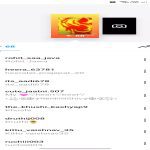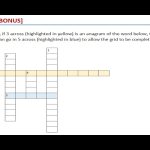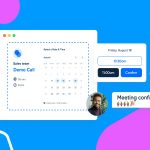Yes, Windows 11 natively supports simultaneous audio output to multiple devices. This capability is invaluable for scenarios like streaming with separate game and chat audio, or listening through headphones while speakers play for others.
Direct Methods Using Built-in Windows Features
- Stereo Mix Method (Requires Sound Card Support): Right-click the speaker icon in the taskbar, select Sounds > Recording tab. Enable Stereo Mix (show disabled devices by right-clicking if needed). Right-click it, choose Properties > Listen tab. Check "Listen to this device" and select your second output device from the dropdown. Primary Device plays the original audio; Secondary Device outputs the duplicated signal via Stereo Mix.
- App-Specific Audio Routing (Windows 11 22H2+): Navigate to Settings > System > Sound > Advanced > App volume and device preferences. Locate your target app. Use the dropdown under "Output" to assign it to a specific audio device. Different apps can now play to different outputs simultaneously.
- Spatial Sound Mirroring: Go to Settings > System > Sound. Select your primary output device. Under "Spatial audio", choose Windows Sonic for Headphones. Simultaneously, connect your secondary output device. Configure its Spatial Sound to Off. Often enables independent playback on both.
Hardware Solutions for Guaranteed Isolation
- Audio Interfaces/Sound Cards: Professional USB interfaces with multiple independent outputs offer channel-specific routing in their control software, bypassing OS limitations entirely.
- Dedicated HDMI Audio: If your GPU has multiple HDMI ports, connect each to a different display or audio extractor. Configure these as distinct outputs in Windows Sound Settings.
Troubleshooting Common Issues
- Device Not Listed: Ensure drivers are up-to date for all audio hardware. Check physical connections.
- Duplicated Audio Delay/Echo: Common with Stereo Mix. Adjust buffer sizes in your sound card control panel if possible. Hardware isolation is preferable for low latency.
- Exclusive Mode Conflicts: If applications require exclusive access to a device, it prevents sharing. Right-click the device in Sound Settings > Properties > Advanced, uncheck both "Allow applications to take exclusive control" options.
- Limited Formats: Ensure sample rates and bit depths match across devices where possible via Properties > Advanced settings. Resample incompatibilities can cause failures.
For simple duplication, use Windows settings. For demanding scenarios requiring precise, low-latency routing to distinct devices, dedicated hardware interfaces remain the most robust solution.