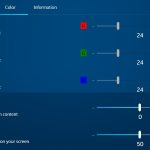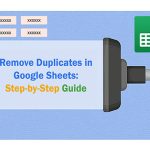Black crush describes a display artifact where shadow details in dark scenes compress into pure black, resulting in lost detail and unnaturally harsh transitions. This commonly occurs due to improper gamma handling, display limitations, signal processing issues, or poorly calibrated settings.
What Causes Black Crush
Primary causes include:
- Incorrect Gamma Curve: Displays interpreting gamma values incorrectly, crushing dark shades prematurely.
- Limited Dynamic Range: Especially with older LCDs or OLEDs using aggressive ABL.
- Signal Compression: Issues like Limited Range RGB being sent to a Full Range display, or vice-versa.
- Driver/Source Misconfiguration: Incorrect GPU driver settings or game/video player settings overriding system defaults.
- Poor Panel Calibration: Factory settings prioritizing contrast over shadow detail.
Software Solutions & Calibration Tools
- Operating System Calibration: Use the built-in display calibrator (e.g., Windows Calibrate Display Color). Pay close attention to gamma and brightness slides.
- Graphics Control Panel: Adjust gamma, brightness, and contrast sliders within your dedicated drivers. Ensure correct RGB range.
- ICC Profiles: Load calibrated ICC profiles specific to your display model if available.
- Video Player Settings: Utilize gamma adjustment features in players. Enable settings like "H/W accelerated decoding" if available and compatible.
Display Settings & Hardware
- Correct Picture Preset: Switch modes to "Movie," "Cinema," "sRGB," or "User" which offer better gamma tracking.
- Adjust Backlight/Brightness & Contrast: Fine-tune these core settings using test patterns. Reduce excessive contrast.
- Enable Dynamic Range Matching: Ensure the display source is set to the correct RGB range matching the display input setting.
- Black Level/Offset Settings: Settings like "HDMI Black Level," "RGB Range," or "Black Adjust" on the monitor. Set correctly.
- Disable Unnecessary Processing: Turn off features like "Dynamic Contrast," "Shadow Boost," or "Black Stabilizer" that artificially crush blacks.
- Panel Gamma Mode: Select appropriate gamma preset if available. Target gamma 2.2 for general use.
Content-Specific Fixes
- Game Settings: Adjust in-game brightness/gamma sliders using provided reference images. Disable HDR if poorly implemented.
- Video Stream Settings: Check streaming app playback settings; some offer brightness/contrast controls.
Key Takeaways
Start with software calibration via your OS or GPU driver. Verify RGB range matching between source and display. Adjust core settings using reliable test patterns, prioritizing gamma accuracy. Disable artificial enhancement features and experiment with dedicated gamma/picture presets on your hardware for the most significant improvement.