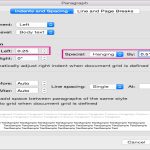To optimize Windows boot times, managing startup items in the startup directories is crucial. These directories house shortcuts to applications that launch automatically upon login. Excessive items significantly slow down boot and impact overall system responsiveness.
Key Startup Directory Locations
- Current User:
%APPDATA%MicrosoftWindowsStart MenuProgramsStartup - All Users:
%ProgramData%MicrosoftWindowsStart MenuProgramsStartup
Effective Management Strategies
Identify & Evaluate Items:
- Navigate to the directories above using File Explorer (paste paths directly).
- Critically assess each shortcut. Ask: "Is this essential to launch immediately upon login?" Common non-essentials include cloud storage sync clients, chat apps, media players, and updaters that can start later.
Remove Unnecessary Shortcuts:
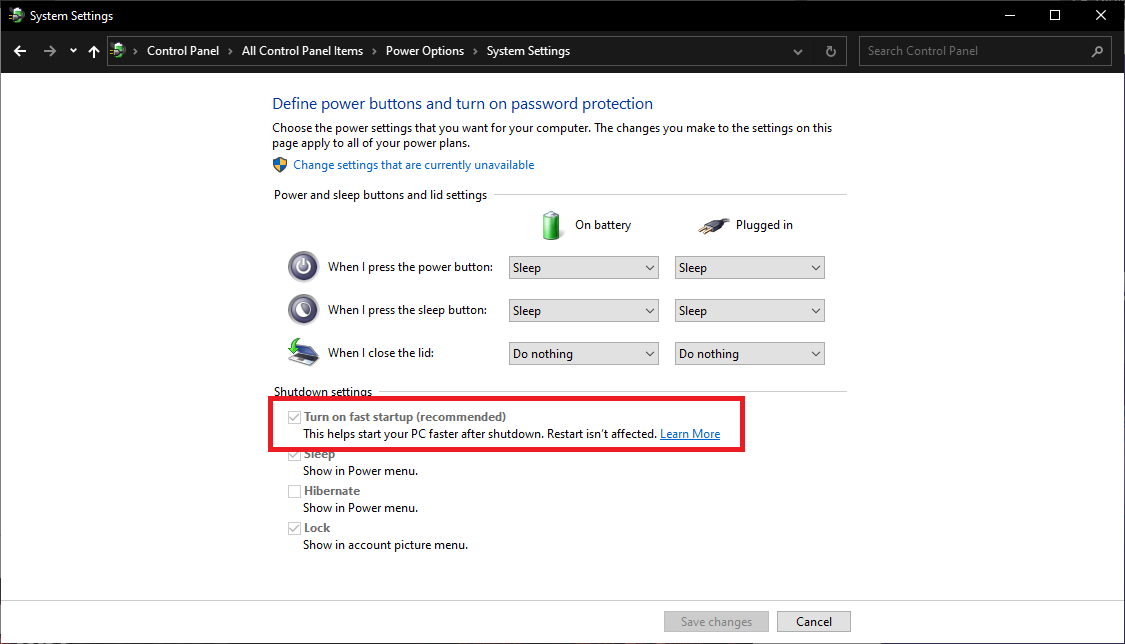
- Right-click and Delete shortcuts for applications you don't need running at boot.
- Moving shortcuts elsewhere (instead of deleting) allows easy restoration if needed.
- Note: This removes the auto-start link but doesn't uninstall the application.
Manage Per-User vs. System-Wide:
- Remove items from the Current User directory to affect only your account.
- Remove items from the All Users directory to prevent auto-start for every user account on the PC (requires administrative privileges).
Utilize Built-in Windows Tools:
- Task Manager: (Ctrl+Shift+Esc) > "Startup" tab. This central view lists items from startup directories and registry locations. Right-click an item and select Disable. This is often more comprehensive and convenient.
- System Configuration (msconfig): Run `msconfig` > "Startup" tab (in older Windows versions; links to Task Manager in newer ones). Use primarily for legacy compatibility checks.
Important Considerations
- Exercise Caution: Avoid disabling items related to core system drivers, security software, or critical hardware functions (like touchpad utilities). If uncertain, research the item first.
- Microsoft Store Apps: Auto-start behavior for many Store apps is managed via Settings > Apps > Startup, not the classic startup folders.
- Registry Entries: Many applications use registry run keys (`HKCU...Run`, `HKLM...Run`). Task Manager's Startup tab provides the primary interface for managing these alongside startup folder items.
- Third-Party Managers: Use reputable tools (like Autoruns from Sysinternals - handle with care) only if needing granular control beyond Task Manager, as they expose deep system settings.
Maintain Regularly: Periodically review startup items (especially after installing new software) to prevent bloat. Prioritize applications truly needed immediately at login.
By diligently curating the contents of your startup directories and leveraging Task Manager, you can achieve significantly faster boot times and a more responsive system. Always restart after making changes to assess their impact.