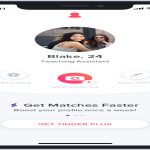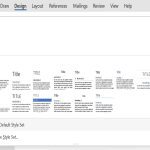Identifying your graphics card is crucial for driver updates, gaming compatibility, and troubleshooting. Here are the most efficient methods:
Use Built-in Windows Tools
Device Manager:
- Press Win + X, select Device Manager.
- Expand Display adapters to see your GPU model.
DirectX Diagnostic Tool:
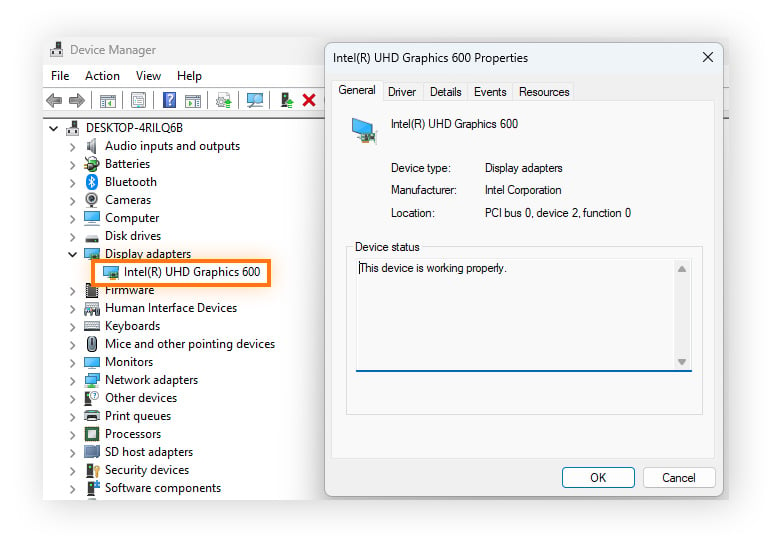
- Press Win + R, type dxdiag, and press Enter.
- Navigate to the Display tab. The Name field lists your GPU.
Third-Party System Information Utilities
Task Manager (Windows 10/11):
- Press Ctrl + Shift + Esc.
- Go to the Performance tab and select GPU. The model appears top-right.
GPU-Z:
- A lightweight tool providing detailed specs: model, memory, clock speeds, and BIOS version.
- Launch the executable to view all GPU parameters instantly.
Speccy:
- Offers comprehensive system overview, including GPU make, model, temperature, and driver version.
Command Line Methods
Windows PowerShell:
- Run PowerShell as Administrator.
- Execute: Get-WmiObject Win32_VideoController Format-List Name
Check Graphics Card Physically
For desktops:
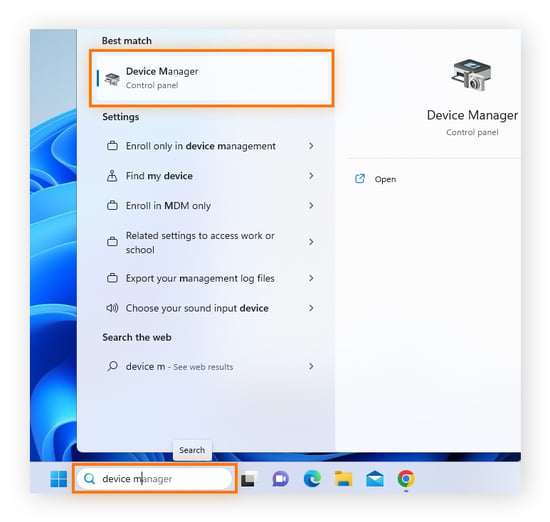
- Power down and open the case.
- Locate the GPU on the motherboard. Model information is printed on the card’s PCB or cooler.
Use these tools to accurately identify your GPU for optimal system performance.