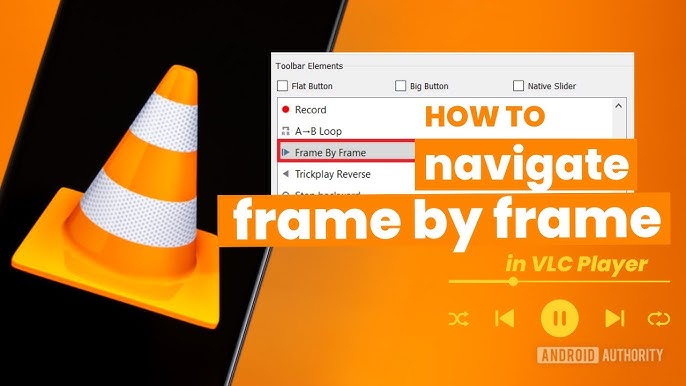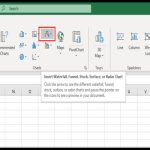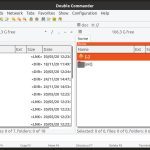VLC Media Player supports frame-by-frame playback for detailed video analysis, essential for editing or troubleshooting media files.
Methods to Enable Frame by Frame
Use these proven techniques for seamless frame advancement:
- Keyboard Shortcut (Quickest Way): Press the 'e' key to advance one frame forward instantly. For slow-motion frame stepping, press and hold 'e' or use 'E' (Shift + e).
- Context Menu Access: Right-click anywhere on the playing video, select "Playback," and choose "Frame by Frame" to move through frames sequentially.
- Toolbar Customization (Persistent Control): Open VLC, go to "Tools" > "Customize Interface." Drag the "Frame by Frame" button from the list to your toolbar, enabling one-click frame navigation during playback.
Tips: Ensure your video file format supports frame-by-frame (e.g., common formats like MP4 or AVI). If frames skip, verify playback speed settings or update VLC to the latest version.