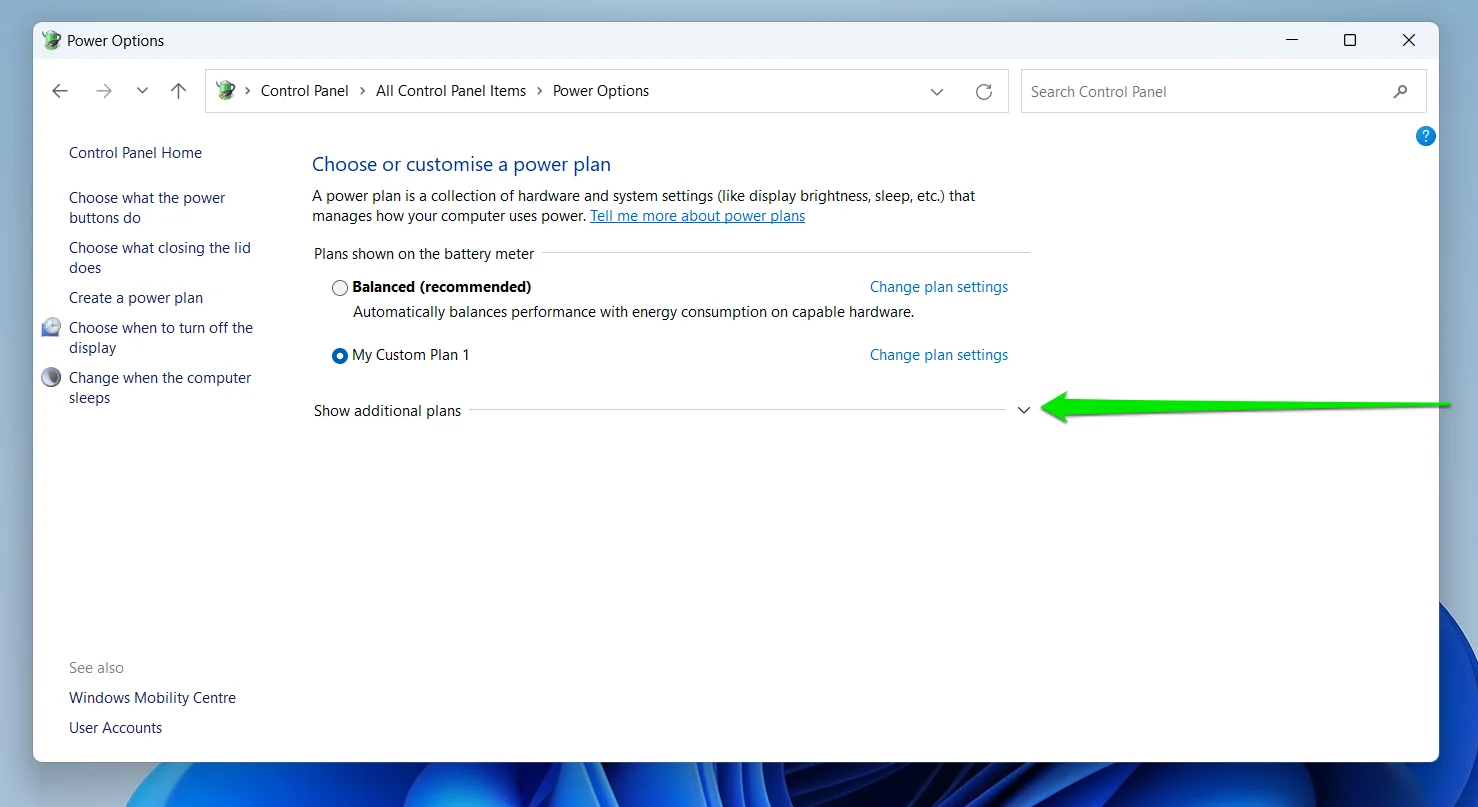What Is a Power Plan?
A power plan in Windows regulates how your system manages hardware resources like the CPU, display, and disk drives to balance performance and energy use. Choosing the right plan can dramatically boost speed by prioritizing high-frequency operation and reducing idle states.
Why Enable the Ultimate Performance Power Plan?
This plan unlocks your hardware's full potential by disabling energy-saving features, ensuring processors and GPUs run at maximum speeds consistently. It's ideal for demanding tasks like gaming, video editing, or development workflows, delivering up to 20% faster performance.
Step-by-Step Activation Guide
- Open Command Prompt as administrator.
- Type: powercfg -duplicatescheme e9a42b02-d5df-448d-aa00-03f14749eb61 and press Enter.
- Go to Power Options via Control Panel.
- Select "Ultimate Performance" from the list.
Optimizing Advanced Settings
- In Power Options, click "Change plan settings" and "Change advanced settings."
- Set "Processor power management" to 100% minimum state.
- Adjust "System cooling policy" to Active for better thermal management.
- Disable hard disk sleep timers to minimize latency.
Key Caveats
This plan significantly increases power consumption and heat output—monitor temperatures with tools to avoid overheating. Use it primarily on desktops or plugged-in laptops, as it reduces battery life dramatically.