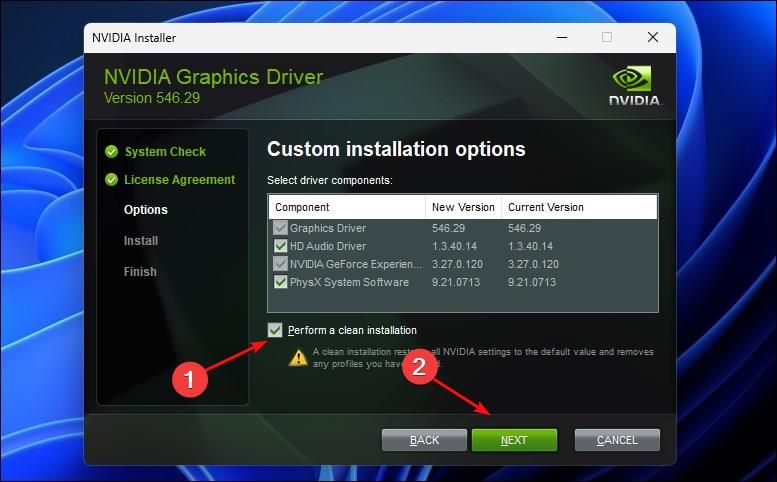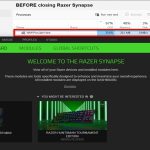Performing a clean GPU driver installation eliminates residual files and registry conflicts from previous installations, ensuring stability and performance. Below are the top tools and methods:
Display Driver Uninstaller (DDU)
The industry-standard utility for complete GPU driver removal. Always run in Windows Safe Mode:
- Download DDU and boot into Safe Mode (Shift + Restart).
- Select GPU vendor (NVIDIA/AMD/Intel) and click "Clean and restart."
- Installs fresh drivers after reboot.
NVCleanstall (NVIDIA-specific)
Customizes and cleans NVIDIA driver installations:

- Downloads latest NVIDIA drivers directly.
- Removes telemetry and unnecessary components.
- Enables "Perform clean installation" checkbox automatically.
AMD Cleanup Utility
Official tool for AMD GPUs:
- Runs outside Windows Installer environment.
- Removes all AMD graphics drivers and settings.
- Requires reboot before installing new drivers.
Windows Safe Mode Manual Removal
Fallback method without third-party tools:
- Boot into Safe Mode via Windows Recovery.
- Uninstall GPU drivers via Device Manager.
- Delete residual files using Disk Cleanup (System files > Driver packages).
Manufacturer Installer Options
Utilize built-in clean install features:
- NVIDIA: Check "Perform clean installation" during setup.
- AMD: Enable "Factory Reset" in installer advanced options.
System Restore Point
Critical precaution before any driver changes:
- Type "Create restore point" in Windows Search.
- Click "Create" and name the snapshot.
- Revert via System Protection tab if issues occur.
Pro Tip: Combine DDU/Safe Mode removal with vendor-specific tools for maximum reliability. System restore points offer essential rollback protection.