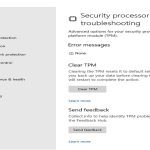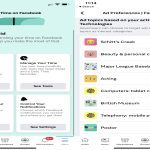Popular batch files solve practical Windows automation tasks. Below are concise examples and explanations.
Automated File Backup
Purpose: Daily backup of critical folders.
- @echo off hides command output
- set source= and set target= define paths
- xcopy mirrors directories
Script:
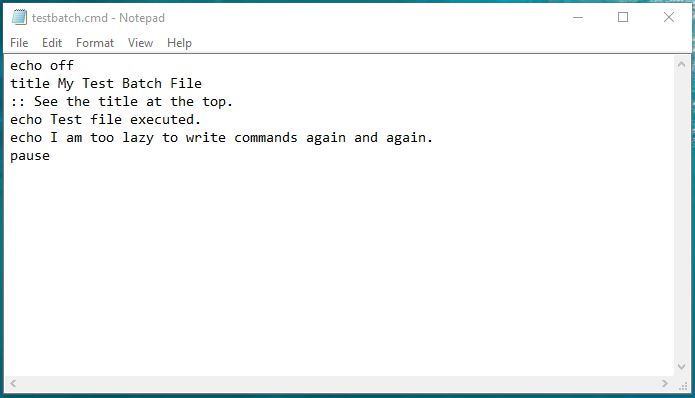
@echo off
set source="C:ProjectFiles"
set target="D:BackupProject_%date:~10,4%%date:~4,2%%date:~7,2%"
xcopy %source% %target% /E /H /C /I /Y
Silent Software Installer
Purpose: Unattended application deployment.
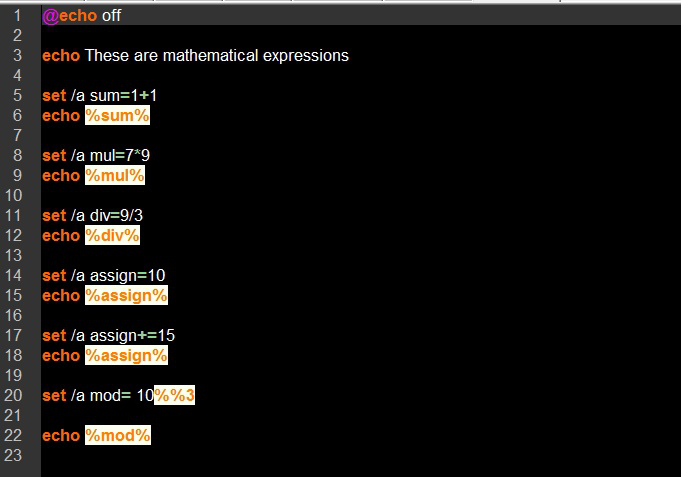
- /quiet suppresses setup UI
- /norestart postpones reboots
- Error handling via %errorlevel%
Script:
@echo off
start /wait * /quiet /norestart
if %errorlevel% NEQ 0 (
echo Installation failed with code %errorlevel%
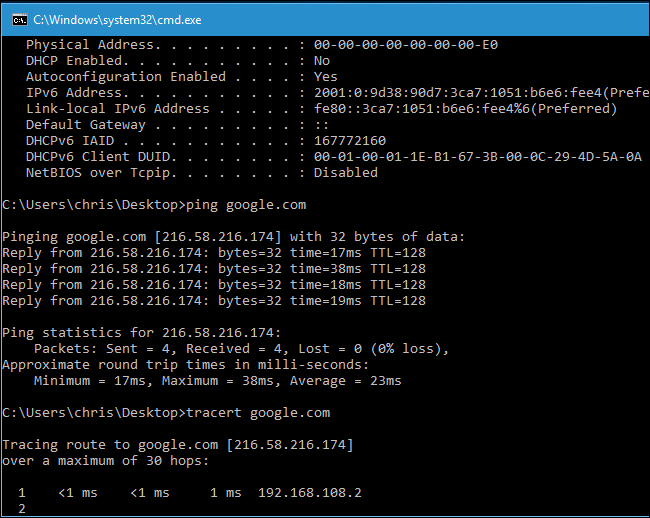
exit /b 1
Network Device Ping Check
Purpose: Monitor server/device availability.
- >nul suppresses ping output
- Loop using :retry label
- Logs status changes
Script:
@echo off
:retry
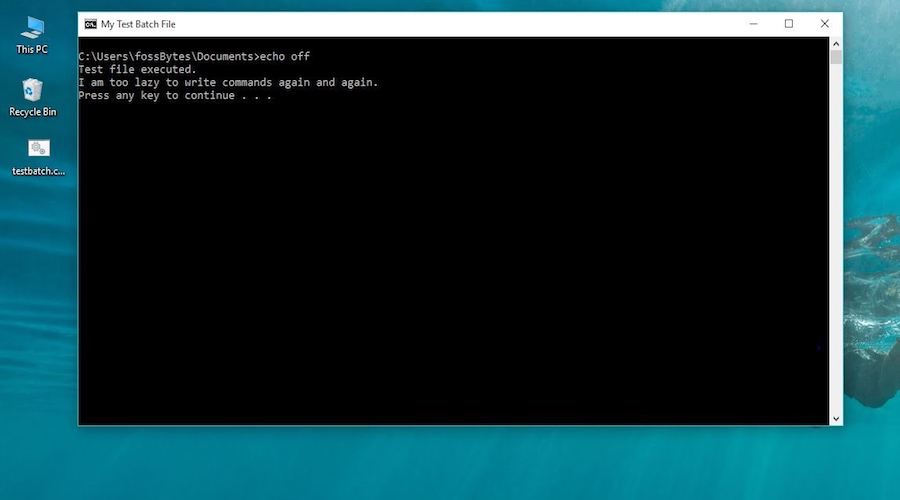
ping 192.168.1.1 -n 1 >nul
if %errorlevel% EQU 0 (
echo Device active - %time% >> *
) else (
echo OFFLINE detected! >> *
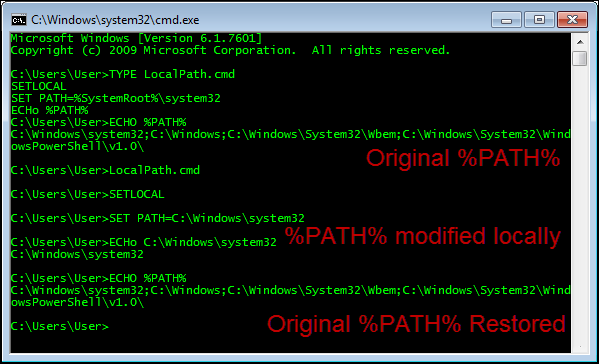
timeout /t 60 >nul
goto retry
Batch File Variables & Paths
Critical Techniques:
- Dynamic paths: %~dp0 references script's directory
- User input: set /p username=Enter name:
- Arguments: %1, %2 for passed parameters
Timestamped Logging
Purpose: Create execution logs with timestamps.
Script:
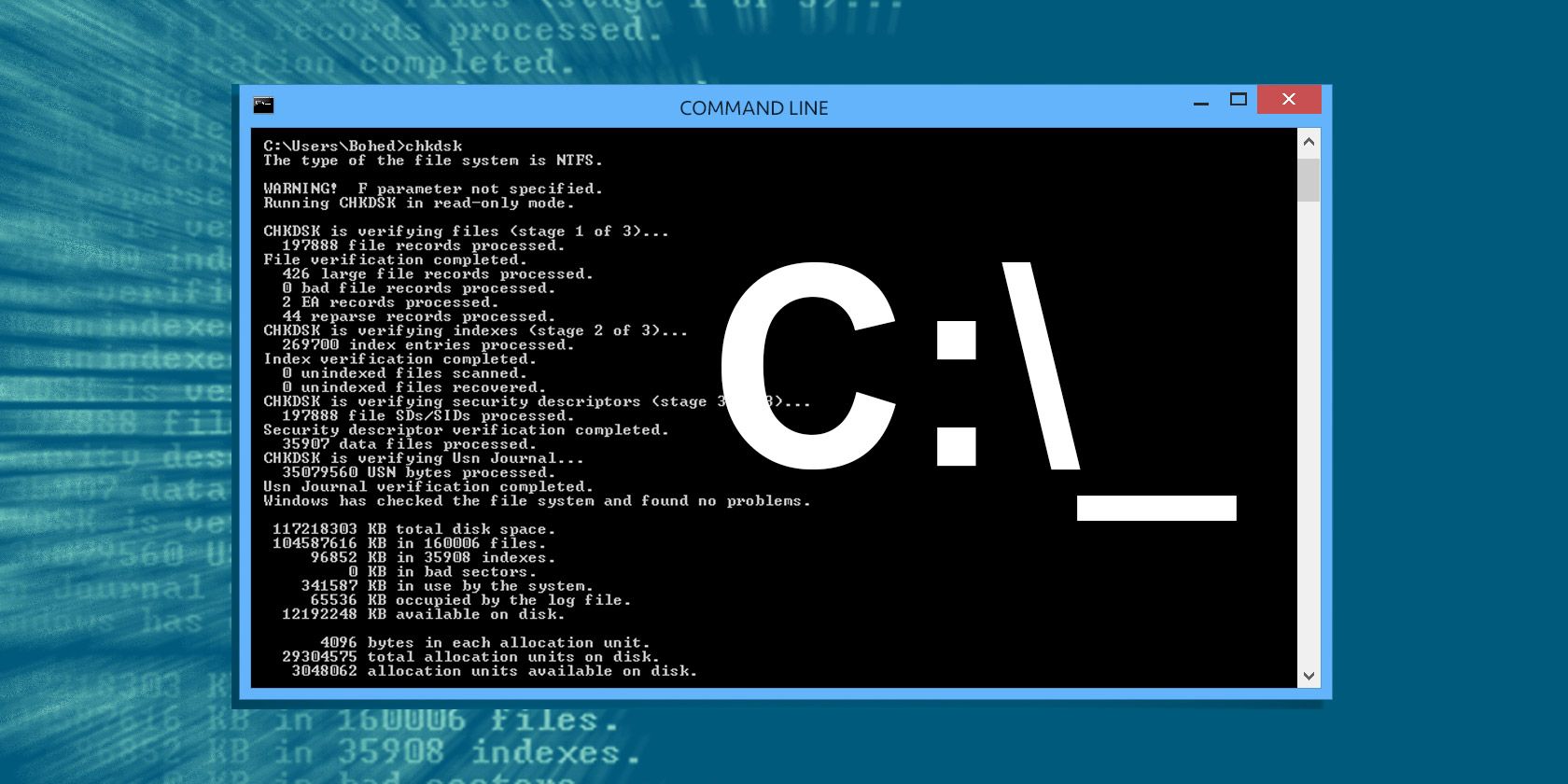
@echo off
call :logentry "Task started"
REM Your commands here
call :logentry "Operation complete"
exit /b
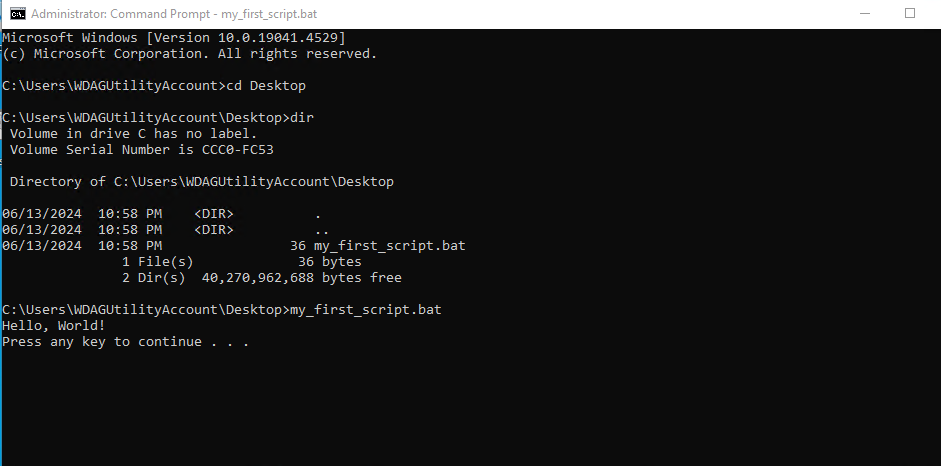
:logentry
echo [%date% %time%] %~1 >> *
exit /b