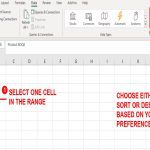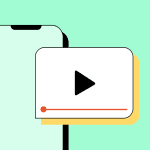If you see "make: command not found" in Bash, it typically indicates that the make utility is either not installed on your system or not accessible via the PATH environment variable. Here are three fast solutions to resolve this issue efficiently.
Install Make Using Package Manager
Ensure make is installed via your distribution's package manager for immediate availability.
- For Debian/Ubuntu systems: Run sudo apt update followed by sudo apt install build-essential to install make and related tools.
- For RHEL/CentOS systems: Execute sudo yum groupinstall 'Development Tools' to include make in the installation.
- For macOS using Homebrew: Use brew install make after installing Homebrew if not available.
Adjust PATH Environment Variable
Verify that the directory containing make is in your PATH to prevent command lookup failures.
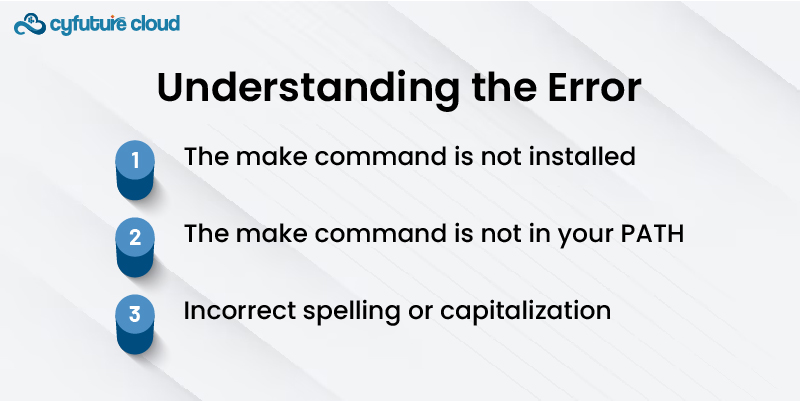
- Find make's location with which make or whereis make. Common paths include /usr/bin or /usr/local/bin.
- Add the path temporarily with export PATH=$PATH:/correct/path.
- Permanently update by editing your shell configuration file (e.g., ~/.bashrc or ~/.profile) and add export PATH=$PATH:/correct/path, then source it with source ~/.bashrc.
Verify System Symlinks and Updates
Check for symbolic link issues or outdated packages that may cause misalignment.
- Confirm if make exists as a symlink: Run ls -l $(which make) to inspect target dependencies.
- Fix broken symlinks with sudo ln -sf /path/to/actual/make /usr/bin/make, adjusting paths as needed.
- Update package repositories via sudo apt update or sudo yum update to ensure all dependencies are current.
These solutions address common root causes quickly for uninterrupted development workflows.