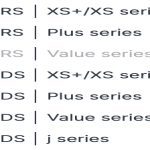Icons are typically embedded as resources within executable (.exe) files or associated dynamic-link libraries (.dll). Extracting them involves accessing these embedded resources.
Methods for Icon Extraction
Using Third-Party Icon Extractor Software
This is often the most straightforward method for extracting high-quality icons in various sizes and formats. These tools are specifically designed for this purpose.
Steps:
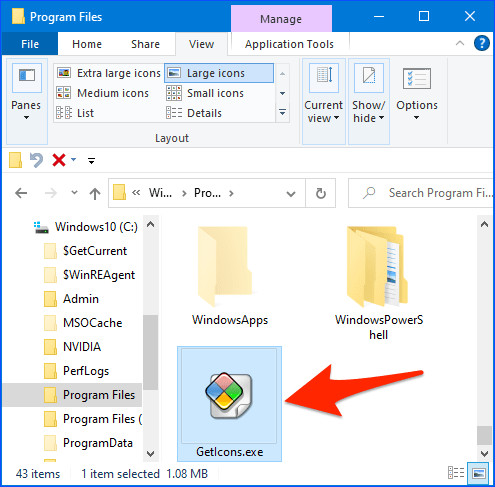
- Obtain and launch a dedicated icon extractor application.
- Use the application's interface (e.g., 'File' -> 'Open', or a browse button) to load the target
.exefile. - The software will typically scan the file and display all embedded icons, often showing different sizes and color depths available for each.
- Select the desired icon(s).
- Save or export the selected icon(s) to your computer, commonly in formats like
.ico,.png, or.bmp.
Using Resource Editor Tools (Advanced)
For users requiring more control or dealing with complex executables, resource editors offer a more technical approach.
Steps:
- Open the
.exefile using a resource editor program (e.g., Resource Hacker, PE Explorer). - Navigate through the resource tree structure to find the 'Icon Group' or 'Icon' resource types.
- Icon groups list individual icon images (which vary by size and color depth). Select the specific icon image you wish to extract.
- Use the resource editor's functionality to save or export the selected icon resource to a file.
Programmatic Extraction (For Developers)
Developers can extract icons programmatically using system APIs or libraries.
- Windows API: Functions such as
ExtractIconEx(from ) in C/C++ can be used to retrieve icon handles from an executable or DLL. These handles can then be used to save the icon to a file. - Libraries in other languages: Many programming languages (e.g., Python, C#) have libraries or modules that facilitate access to PE file resources, allowing for icon extraction.
Key Considerations:
- Icon Variants: Executables usually store multiple versions of an icon (e.g., 16x16, 32x32, 256x256 pixels; different color depths). Choose the variant that best suits your needs.
- Associated DLLs: Icons might not always be in the main
.exefile. Sometimes they are stored in accompanying.dllfiles within the application's directory. - Copyright: Always be mindful of copyright and licensing terms associated with the icons you extract. Using icons from proprietary software without permission may infringe on intellectual property rights.