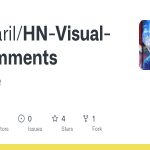To install an earlier version of an Android application without uninstalling the current version, you typically need to consider a few key aspects:
Understanding the Challenges
- Package Name and Signature: The package name must be identical, and the new APK must be signed with the same certificate as the currently installed version. If these don't match, Android will treat it as a different app.
- Version Code: Android's package manager usually prevents installing an older version over a newer one. You'll need to address this.
Methods to Install an Earlier Version
- Downgrading via ADB (Android Debug Bridge):
This is the most reliable method.
- Enable USB Debugging: On your Android device, go to Settings > About Phone (or About Tablet) and tap 'Build number' repeatedly (usually 7 times) to enable Developer Options. Then, go to Settings > Developer Options and enable USB Debugging.
- Connect to ADB: Connect your device to your computer via USB. Ensure ADB recognizes your device (`adb devices`).
- Downgrade Command: Use the following ADB command, including the `-d` flag for allow downgrade:

adb install -d path/to/your/old_*
- Using a Package Installer with Downgrade Option:
Some third-party package installers may provide an option to force the installation of an older version. However, exercise caution when using third-party apps and ensure they are from a reputable source.
- Rooting (Not Recommended for Most Users):
If your device is rooted, you might be able to bypass the version check. However, rooting can void your warranty and pose security risks, so it's not recommended unless you are an advanced user.
Important Considerations
- Data Loss: Downgrading may result in data loss or corruption if the app's data structure has changed between versions. Back up your app data before attempting a downgrade.
- App Stability: Older versions may have bugs or security vulnerabilities that have been fixed in newer releases.
- Play Store Updates: The Play Store might automatically update the app back to the latest version after you've downgraded. Consider disabling automatic updates for the app if you want to stay on the older version.
Disclaimer: Downgrading applications can sometimes lead to unexpected issues. Proceed with caution and back up your data whenever possible.