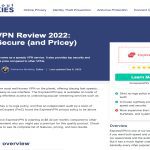Experiencing issues with the Alt+Tab shortcut suddenly refusing to switch between open windows can be incredibly frustrating. Don't worry; this common problem is usually fixable with a few straightforward checks. Here are three effective solutions:
1. Verify Basic Keyboard Functionality & Hotkeys
- Test the Alt Key: Make sure both the left and right Alt keys work. Try using Alt in other shortcuts (e.g., Alt+F4 to close a window) or even in a text editor to see if it registers.
- Check Tab Key: Ensure the Tab key itself is functional outside the Alt combination (e.g., navigating form fields in a browser).
- Disable Sticky Keys: Accidentally pressing Shift five times enables Sticky Keys, which can interfere with Alt+Tab. Quickly press Shift five times to toggle Sticky Keys off (or search for "Ease of Access keyboard settings" to turn it off permanently).
- Disable Conflicting Software: Some applications, particularly screen recorders, game overlays, remote desktop tools, or accessibility utilities, might intercept Alt+Tab. Temporarily close background apps, especially those known for hotkey conflicts, and test again.
2. Check Windows Task View Settings
- Press Windows key + I to open Settings.
- Go to System > Multitasking.
- Scroll down to the Virtual Desktops section.
- Ensure the option "Pressing Alt+Tab shows windows that are open on..." is set to either "All desktops" or "Only the desktop I'm using" (not a critical fix, but good to verify settings).
- Look slightly above to "When I press Alt+Tab" and ensure it's set to "Open windows & tabs across all desktops" or your preferred setting. An incorrect setting here might cause unexpected behavior.
3. Restart Windows Explorer
- Press Ctrl+Shift+Esc to open Task Manager.
- If you see a simplified view, click "More details".
- Navigate to the "Processes" tab.
- Scroll down until you find the "Windows Explorer" process. It's usually under "Windows processes".
- Right-click on "Windows Explorer".
- Select "Restart" from the context menu.
- Your taskbar and desktop will briefly disappear and reappear as the process restarts.
- Try Alt+Tab again. Restarting the process responsible for the taskbar and switcher often clears temporary glitches.
Key Areas to Address
Start by quickly testing your keyboard and closing potential software conflicts. Then, confirm the relevant Windows settings haven't been accidentally changed. If the problem persists, restarting Windows Explorer is a highly effective solution for resolving underlying process issues. These three steps cover the most common causes of Alt+Tab failures.