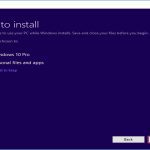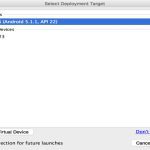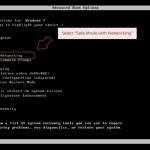What the Alt Key Does on MacBook
The Alt key on a MacBook refers to the Option key (⌥), which acts as a modifier for secondary functions. It enables alternative inputs such as accessing special characters, modifying menu commands, and revealing hidden options across macOS. For instance, holding Option while clicking a menu may alter actions like "Save As" instead of "Save." This key integrates seamlessly with keyboard shortcuts to enhance productivity without disrupting primary workflows.
Essential Alt Key Shortcuts for MacBook
Master these key shortcuts to leverage the Option key effectively. Remember to press Option in combination with other keys for optimal results.
- Option + Tab: Cycle backward through open applications in many contexts for efficient app switching.
- Option + Click: Perform secondary actions, such as closing all windows of an app (in Finder or apps) or duplicating files during drag-and-drop.
- Option + Shift + Volume/Brightness Keys: Access detailed system controls, like audio output settings or display adjustments via menubar icons.
- Option + Arrow Keys: Move cursor to end or beginning of words in text editing, bypassing default word navigation.
- Option + Delete: Delete entire words to the left in text fields for faster editing.
- Option + Character Inputs: Insert special symbols, e.g., Option + 2 for ™, Option + G for ©, or Option + 0 for ° in apps like Notes or Pages.
- Option + Drag (in Finder): Copy items instead of moving them to maintain originals.
- Option + Click Menu Items: Reveal alternate options, such as "Restart" with "Reopen Windows" or "Force Quit" in Apple menu.