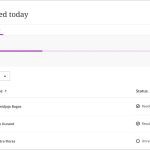Transforming your laptop into a desktop setup boosts productivity and reduces strain. Implement these six professional methods for a seamless transition.
1. Utilize a Docking Station
Connect your laptop via a compatible docking station. This hub simplifies attaching peripherals like external monitors and keyboards, centralizing cables for a clutter-free workspace. Ensure compatibility with USB-C or Thunderbolt ports.
2. Attach an External Monitor
Link your laptop to an external display using HDMI or DisplayPort. Configure extended desktop mode in system settings to expand screen real estate. Position the monitor at eye level to enhance ergonomics and reduce neck fatigue.

3. Integrate External Peripherals
Attach an ergonomic keyboard and mouse to improve comfort and efficiency. Wireless options minimize cable mess. Test for plug-and-play compatibility to avoid driver issues during daily use.
4. Optimize Power Management
Adjust power settings in your operating system to prevent overheating. Disable unnecessary background apps and set a balanced power profile. Keep the laptop plugged in for sustained performance without draining the battery.
5. Create an Ergonomic Workspace
Elevate your laptop on a stand to align with your monitor. Arrange peripherals within arm's reach. Use a supportive chair and maintain proper posture to minimize physical strain during long sessions.
6. Configure Software Settings
- Customize display options: Set resolutions and refresh rates for consistency.
- Enable virtual desktops: Organize tasks efficiently on the extended setup.
- Update drivers: Ensure seamless peripheral integration and avoid compatibility glitches.