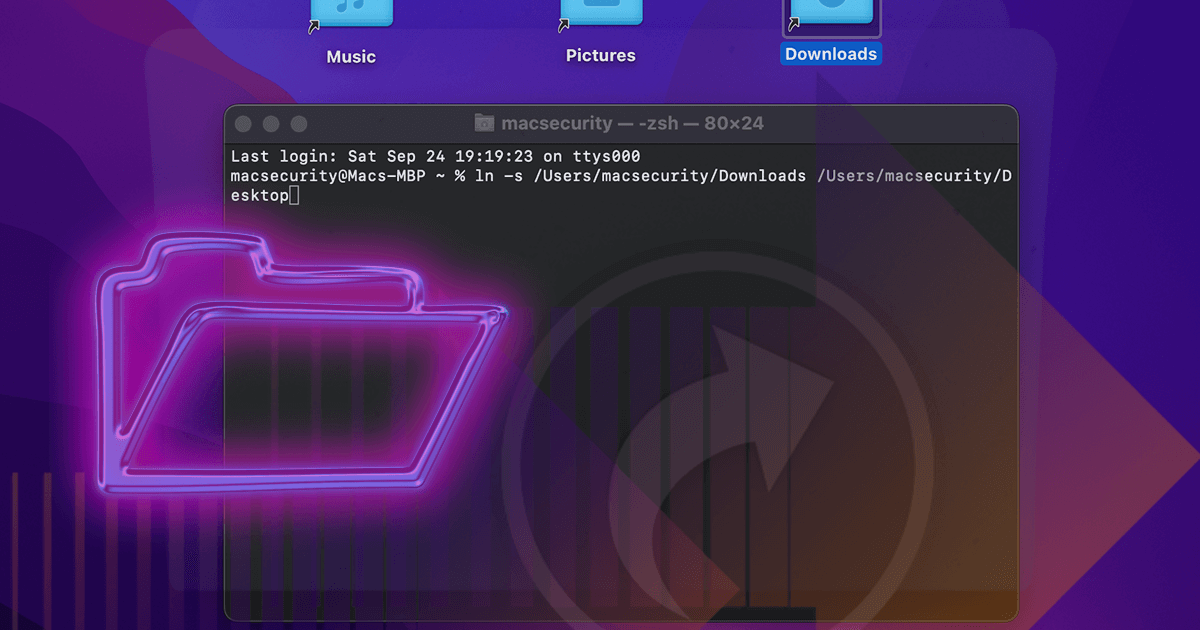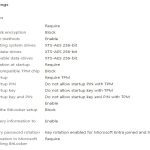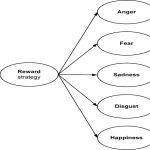A soft link, also known as a symbolic link or symlink, on macOS is a special type of file that acts as a pointer or reference to another file or directory (the target) in the file system. It does not contain the data of the target itself but rather the path to the target.
Creating a Soft Link
To create a soft link, you use the ln command in the Terminal with the -s option. The general syntax is:
ln -s /path/to/original/target /path/to/link_name
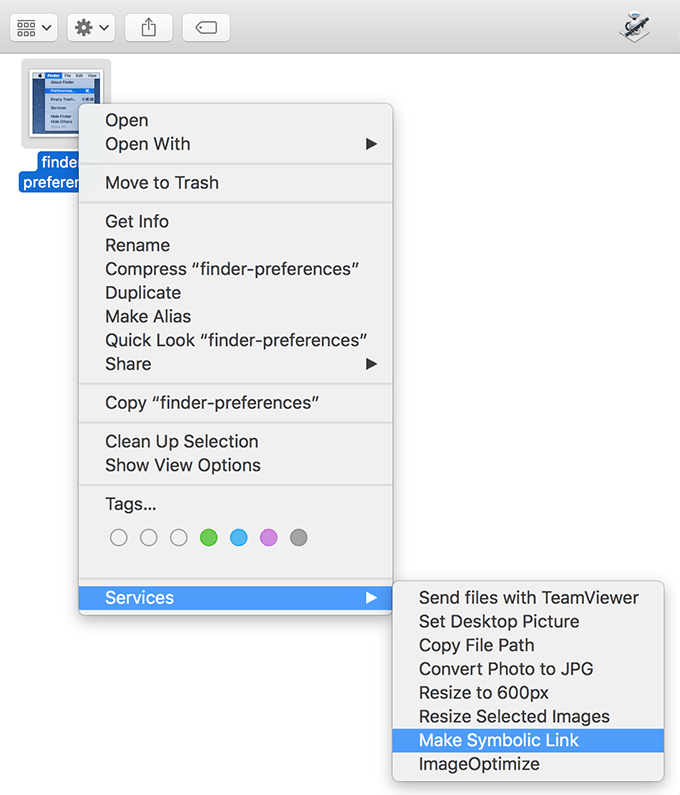
-s: This flag specifies that a symbolic (soft) link should be created./path/to/original/target: This is the absolute or relative path to the existing file or directory that you want the link to point to./path/to/link_name: This is the desired path and name for the soft link you are creating. If you only provide a name, the link will be created in the current working directory.
Example: Creating a link named MyDocShortcut on your Desktop that points to located in your Documents folder.
ln -s ~/Documents/* ~/Desktop/MyDocShortcut
Key Characteristics
- Pointer, not a copy: A soft link is merely a reference. Modifying the soft link (if the operation follows the link) modifies the original target file. Deleting the soft link does not delete the target file.
- Target Deletion: If the original target file or directory is deleted or moved, the soft link becomes "broken" or "dangling." It will still exist but will point to a non-existent location.
- Cross-Filesystem: Soft links can point to files or directories on different filesystems or partitions. This is a key difference from hard links.
- Directories: Soft links can point to directories as well as files.
- Inode: A soft link has its own inode number, distinct from the inode of the target file.
- Permissions: The permissions of the soft link itself are typically open (e.g.,
lrwxrwxrwx). Access to the target file through the link is governed by the permissions of the target file itself. - Size: The size of a soft link file is small, representing the length of the path string it stores, not the size of the target file.
Identifying Soft Links
In the Terminal, using the ls -l command will show soft links. The first character of the permissions string will be an 'l' (lowercase L), and the output will show the link name followed by an arrow () and the path to the target.
Example output for ls -l MyDocShortcut:
lrwxr-xr-x 1 username staff 35 Jul 20 10:00 MyDocShortcut -> /Users/username/Documents/*
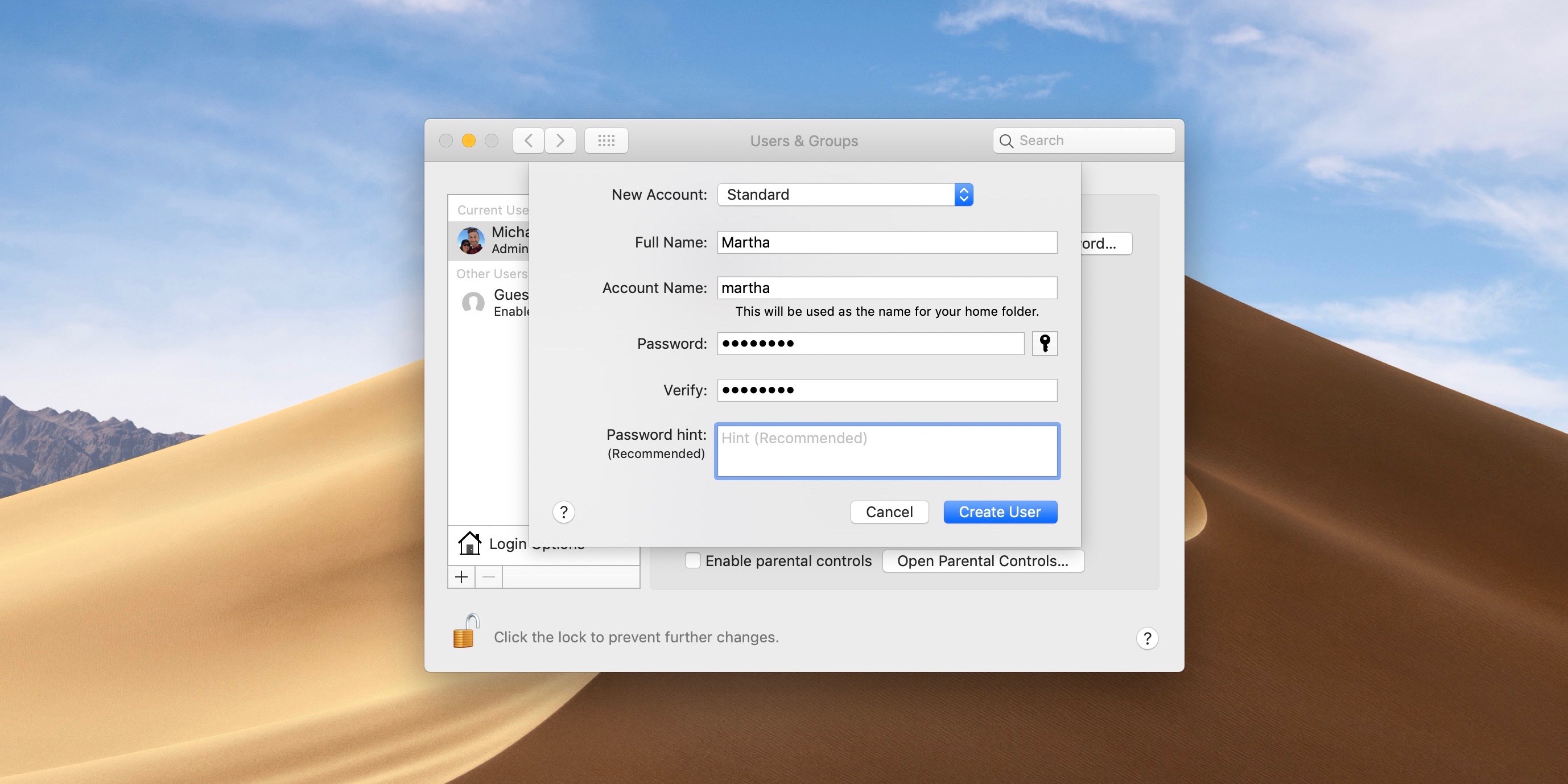
Removing Soft Links
To remove a soft link, use the rm command, just as you would for a regular file. This only removes the link itself, not the target file or directory it points to.
rm /path/to/link_name
Example:
rm ~/Desktop/MyDocShortcut
Caution: Be careful when removing links that point to directories. Ensure you are removing the link and not, by mistake (e.g., by adding a trailing slash like rm link_to_directory/), the contents of the target directory. It is safest to specify only the link name: rm link_to_directory.