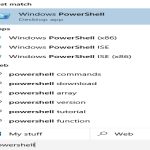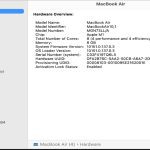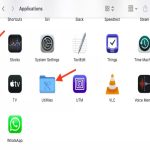Screen clips are digital captures of the visual output on a computer or mobile device screen. They can be static images, known as screenshots, or video recordings, often called screencasts or screen recordings.
Types of Screen Clips
Screenshots: These are single, still images capturing the entire screen, an active window, or a user-selected region. They are ideal for quick, static visual documentation.
Screen Recordings: These capture screen activity over a period, often including mouse movements, on-screen changes, and optionally, audio narration or system sounds. They are used for dynamic demonstrations or recording processes.
Common Uses of Screen Clips
- Technical Support & Troubleshooting: Documenting error messages or specific software states.
- Educational Content & Tutorials: Creating how-to guides or demonstrating software functionality.
- Software Development & QA: Reporting bugs with visual evidence or showcasing new features.
- Collaboration & Feedback: Sharing visual information quickly for design reviews or document edits.
- Presentations & Demonstrations: Incorporating screen activity into live or recorded presentations.
- Content Creation: Generating visual assets for articles, blogs, or social media.
Methods for Creating Screen Clips
Most operating systems provide built-in tools, and numerous third-party applications offer enhanced functionality.
For Screenshots:
- Windows:
- Print Screen (PrtScn): Captures the entire screen to the clipboard. Alt + PrtScn captures the active window.
- Snipping Tool / Snip & Sketch (Windows Key + Shift + S): Allows for rectangular, free-form, window, or full-screen snips with annotation options.
- macOS:
- Shift + Command + 3: Captures the entire screen and saves it as a file.
- Shift + Command + 4: Allows selection of an area to capture. Pressing Spacebar after this allows capturing a specific window.
- Mobile Devices (iOS & Android): Typically involve pressing a combination of physical buttons (e.g., Power + Volume Down).
For Screen Recordings:
- Windows:
- Xbox Game Bar (Windows Key + G): Primarily for games but can record any application.
- macOS:
- QuickTime Player: Offers "New Screen Recording" functionality.
- Screenshot Toolbar (Shift + Command + 5): Provides options for recording the entire screen or a selected portion.
- Third-Party Software: Applications like OBS Studio, Camtasia, Loom, or ShareX offer more advanced features such as editing, custom resolutions, webcam integration, and direct sharing options.
Tips for Effective Screen Clips
- Clarity: Ensure the content is legible. Close irrelevant applications and notifications to avoid clutter.
- Relevance: Capture only the necessary information. Crop screenshots and trim recordings to the essential parts.
- Annotation: Use arrows, text boxes, highlights, or blurring to emphasize key points or obscure sensitive information.
- Context: For recordings, briefly explain what you are doing if audio narration is included. For screenshots, accompanying text can provide context.
- File Format & Size: Choose appropriate formats (e.g., PNG for screenshots with text, MP4 for recordings) and be mindful of file sizes for sharing.