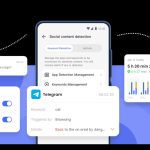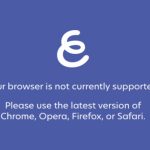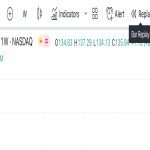Running Windows programs on your Mac can be achieved reliably without frustrating errors by adopting tested solutions. Focus on these core methods for optimal compatibility and stability.
Essential Fix Methods
- Boot Camp: Partition your Mac's drive to run Windows natively for peak performance. Avoid boot errors by ensuring recent macOS updates and verifying sufficient free storage before installation.
- Virtualization Software: Deploy Parallels Desktop or VMware Fusion to execute Windows within macOS. Prevent slowdowns by allocating ample RAM and CPU resources, and always install the latest VM tools to fix display or network glitches.
- Compatibility Layers: Apply CrossOver Mac (based on Wine) to run Windows apps directly on macOS. If apps crash, reset the bottle or adjust compatibility settings like Windows version emulation in the app's configuration.
Common Errors and Quick Fixes
- Permission Denied Issues: Navigate to System Preferences, grant Full Disk Access to the app, and restart your Mac to resolve access conflicts immediately.
- Application Freezes or Crashes: Allocate more memory in virtualization settings or enable Rosetta 2 emulation for Intel-based apps if using an Apple Silicon Mac to maintain smooth operation.
- File Path or Format Errors: Standardize file names without special characters, and ensure shared folders have correct permissions in VM environments to eliminate access failures.
Regularly back up critical data and keep all software updated to mitigate risks and enhance seamless functionality.