Create bootable or archival ISO copies from CDs efficiently with these proven methods. Execute one of these workflows based on your operating system.
For Windows Users (Using PowerShell)
- Insert the source CD into your optical drive.
- Launch Windows PowerShell as Administrator (Right-click → Run as Administrator).
- Identify your CD drive letter with the command: Get-Disk
- Execute the capture command: Get-Disk -Number X New-ISOFile -MediaType CD -Path "C:PathTo*" (Replace X with your CD drive number and specify your desired output path).
- Allow the process to complete; verify the created ISO file.
For Linux/Unix Users (Using dd Command)
- Insert the CD into your drive.
- Open a terminal window.
- Identify the CD device (commonly /dev/sr0 or /dev/cdrom): lsblk
- Run: sudo dd if=/dev/sr0 of=~/* bs=2048 conv=noerror,sync status=progress (Adjust input file 'if' if your device differs).
- Wait for completion; the terminal will show progress. Verify the ISO checksum if critical (use md5sum * and compare with source if available).
Using Third-Party Tools (Cross-Platform Option)
GUI tools simplify the process significantly:
- Windows: Use InfraRecorder or ImgBurn. Select "Read Disc to Image File".
- macOS: Utilize Disk Utility (Applications → Utilities). Select the CD, click "File" → "New Image" → "Image from [Disc Name]", choose "DVD/CD master" format.
- Linux: Tools like Brasero or K3b offer "Copy Disc" → "Image File" options.
Critical Notes:
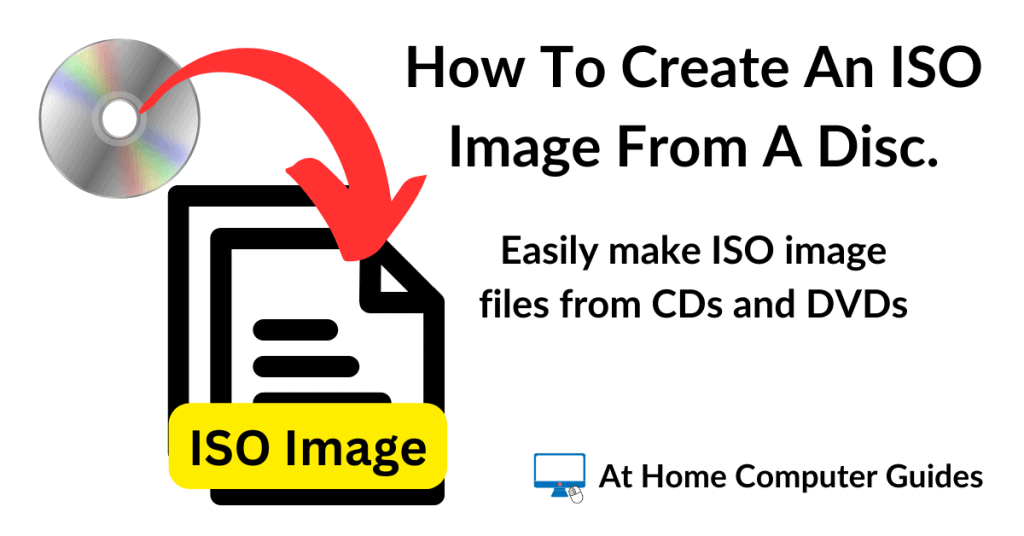
- Ensure the CD is clean and undamaged to prevent read errors.
- Close all applications accessing the CD drive during the capture process.
- Command-line tools require precise syntax; double-check device identifiers and paths.
- Always verify the integrity of the generated ISO file.