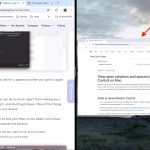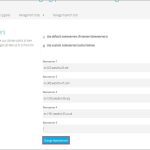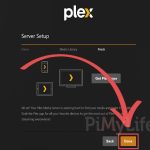Understanding TikTok Embedding for Discord Streams
Embedding TikTok content into Discord streams allows real-time sharing of videos or live streams with community members. This guide covers proven methods using essential tools without external dependencies.
Core Tools and Methods
Discord Screen Sharing: The simplest approach involves Discord's built-in screen-sharing feature. Start a voice channel, click "Screen Share," select the TikTok app window, and adjust resolution settings for optimal performance.
Streaming Software Integration: For advanced customization, utilize tools like Open Broadcaster Software or Streamlabs. Configure a source capture for TikTok's window or browser tab, then output the stream via Discord's Go Live functionality.
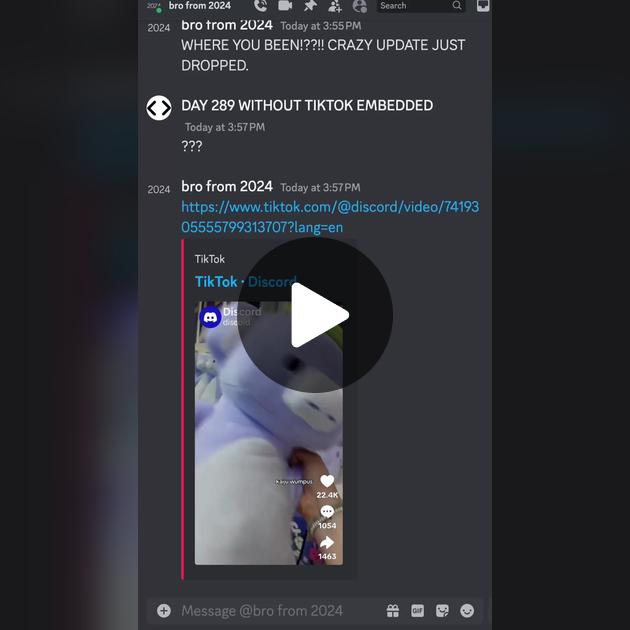
Step-by-Step Implementation
- Ensure TikTok content is accessible on your device, such as a live stream or video playback.
- Launch your streaming tool (e.g., Open Broadcaster Software), set up a scene with TikTok as the source.
- In Discord, go to a voice channel, select Go Live, and choose the tool's virtual camera output.
Best Practices
Prioritize copyright compliance by only sharing publicly available or owned content. Optimize bandwidth settings in both TikTok and Discord to prevent lag. Test the stream privately first to fine-tune audio and video synchronization.