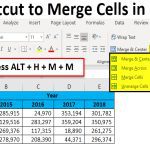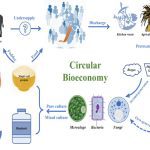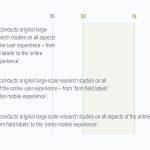Gaining unauthorized network access violates laws and ethics. Instead, focus on legitimate methods to manage your Chromebook's connectivity:
Reset Forgotten Home Network Passwords
If you own the network but forgot the password:
- Check router labels: Default credentials are often printed on router stickers.
- Factory reset: Press the reset button for 10 seconds using a paperclip. Reconfigure via router admin panel (usually 192.168.1.1).
- Check saved credentials: For previously connected networks, view passwords in Chromebook settings under Wi-Fi > Known Networks.
Accessing Authorized Networks
For non-owned networks:
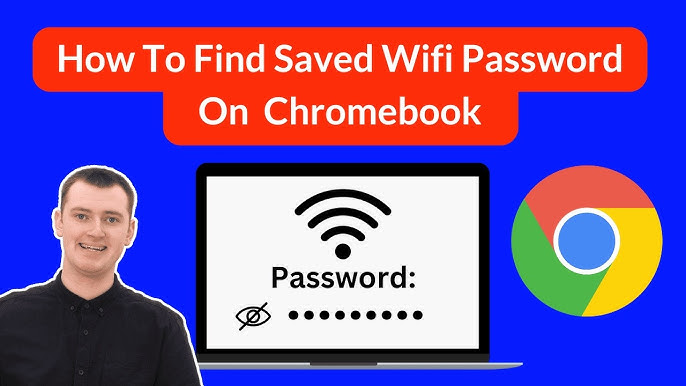
- Request credentials: Politely ask administrators or venue staff for legitimate access.
- Use guest networks: Many businesses provide open or password-shared guest Wi-Fi.
- Mobile tethering: Enable hotspot on your smartphone for temporary Chromebook access.
Secure Your Personal Network
Prevent vulnerabilities with these practices:
- Set strong WPA2/WPA3 passwords exceeding 12 characters with symbols and numbers
- Disable WPS and UPnP in router settings to block exploits
- Regularly update router firmware for security patches
Never attempt packet sniffing, brute-force attacks, or credential theft - these constitute cybercrimes. Legitimate recovery applies only to networks you administrate.