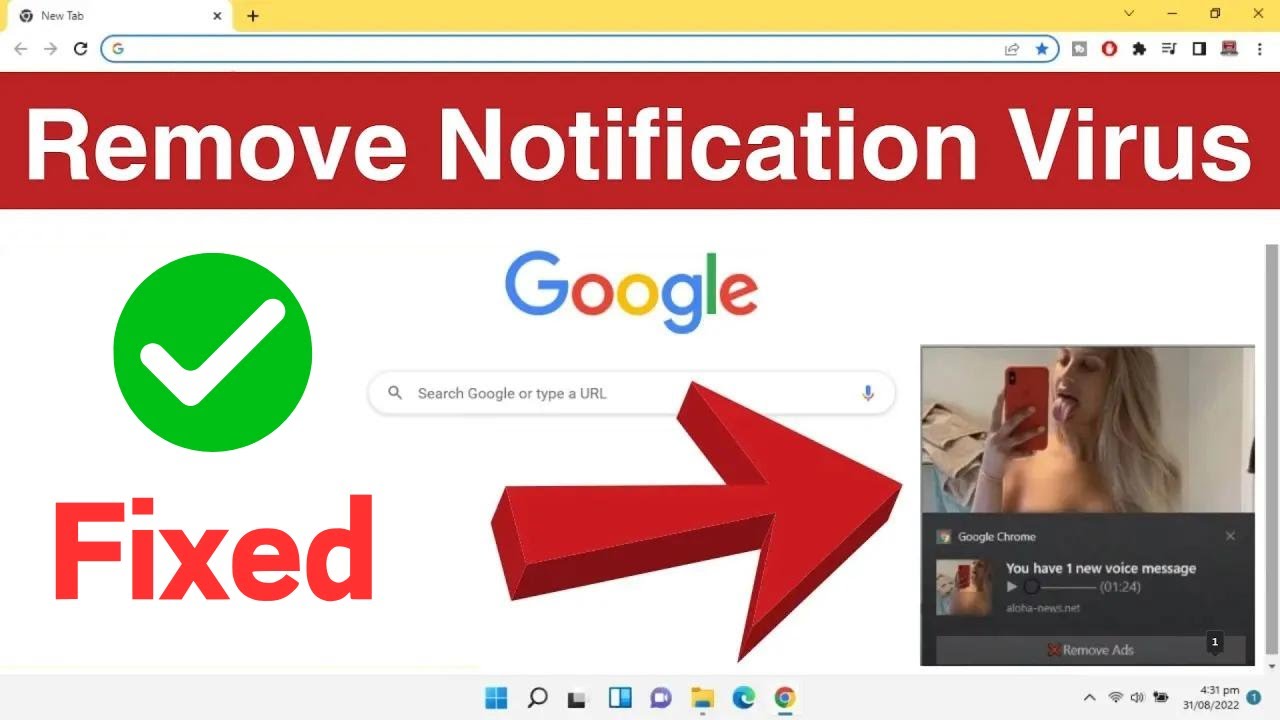Why Chrome Flags Warnings
Google Chrome uses Safe Browsing to detect potential threats, flagging files from untrusted sources as virus warnings. This prevents malware but can trigger false positives during benign downloads.
Quick Fix Steps
Follow this 5-minute solution to suppress false warnings while minimizing security risks:
- Open Chrome Settings: Click the three-dot menu, then select "Settings."
- Navigate to Security Settings: Under "Privacy and security," choose "Security."
- Adjust Safe Browsing Level: Change from "Enhanced protection" to "Standard protection." This reduces aggressive scanning without disabling security.
- Add Site Exceptions for Downloads: If warnings persist for a specific URL, under "Advanced," add the website to the "Safe" list in download exceptions.
- Clear Browser Cache: Go to "Privacy and security" > "Clear browsing data." Select "Cached images and files" for a quick refresh.
Caution: Avoid setting "No protection," as it compromises security. Only use trusted sources to minimize risks.