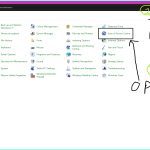Losing your Pictures folder on Mac can be frustrating, but these four straightforward solutions will help you recover it quickly without technical expertise.
Method 1: Search with Spotlight
Press Command + Space to open Spotlight. Type "Pictures" or the specific folder name, then select it from the results to open directly.
Method 2: Restore from Trash
If accidentally deleted, open the Trash by clicking its icon in the Dock. Locate your Pictures folder, right-click it, and choose Put Back to restore it to its original location.
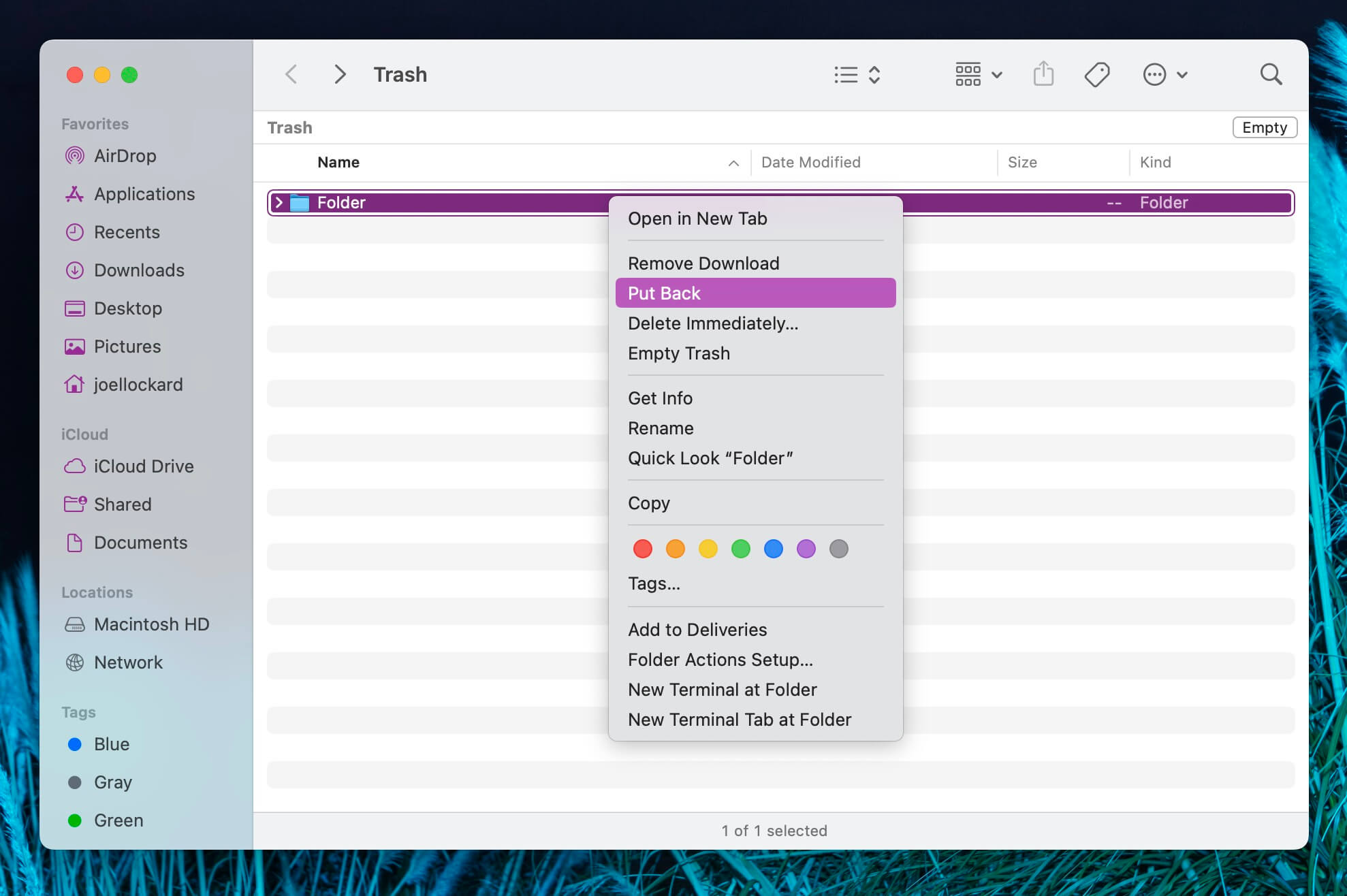
Method 3: Reset Finder Preferences
If the folder is missing from Finder favorites: Open Finder, go to Finder > Preferences > Sidebar, and check the box next to Pictures under Favorites. This re-adds it to the sidebar.
Method 4: Use Time Machine Backup
If you have backups enabled, enter Time Machine by clicking its icon in the menu bar and selecting Enter Time Machine. Navigate back to a time before the folder was lost, then select and restore it.
Always verify the folder's location after applying any method and regularly back up to prevent future loss.