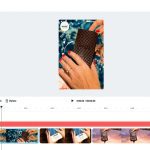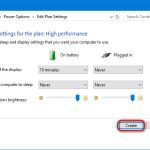Learn quick ways to add the degree symbol (°) in Microsoft Word without using the Alt key, relying on Word's internal tools for efficiency.
Symbol Menu Insertion
Navigate to the Insert tab, select Symbol, and choose More Symbols. Under Font: (normal text), scroll to locate and double-click the degree symbol to insert it instantly.
AutoCorrect Setup
Set AutoCorrect to auto-replace a text code. Access File > Options > Proofing > AutoCorrect Options. In the Replace field, type a shortcut like "deg", and in With, paste or insert the degree symbol. Confirm; typing "deg" then space inserts °.
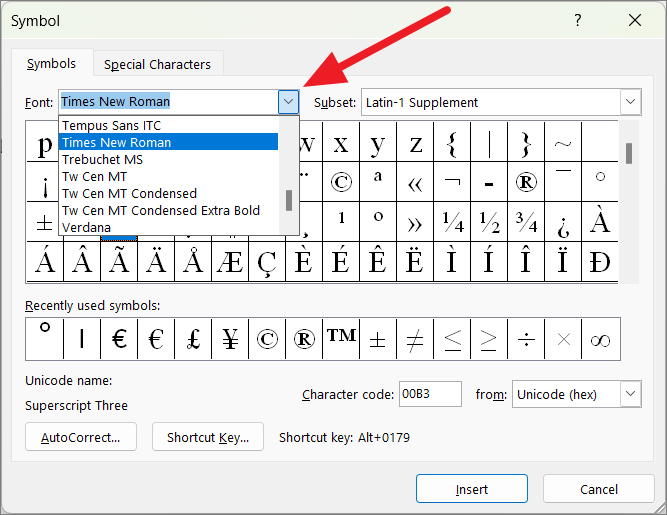
Assign a Custom Shortcut
Create a non-Alt shortcut key. Go to Insert > Symbol > More Symbols, select the degree symbol, click Shortcut Key. Press a combination like Ctrl+Shift+D in the dialog box, assign it, and save. Use this keypress to insert without Alt.
Equation Editor for Symbols
In the Insert tab, choose Equation. While in the editor, select Symbols > Basic Math to find the degree symbol. Click it; the symbol auto-inserts into your text using simple clicks.