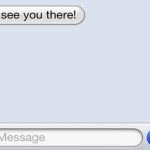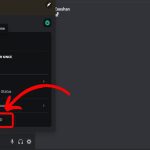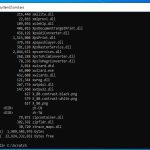Why Word Shows Hidden Text
Word displays hidden text typically when specific settings are enabled or due to document formatting issues. For instance, this occurs when hidden text options are toggled on in Word's display preferences, allowing users to view non-printing characters like spaces or tabs.
Common triggers include: enabling the "Show/Hide" feature for editing purposes, corrupted files with embedded formatting, or inherited hidden text from imported documents such as PDFs or older versions.
Best Steps to Fix the Problem
Follow these concise steps to resolve hidden text display quickly and professionally:
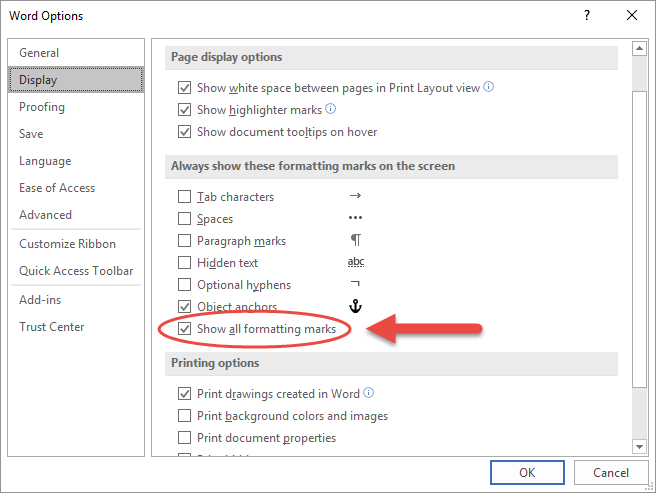
- Access Display Settings: Open your Word document, navigate to the File menu, select Options, then choose Display.
- Disable Hidden Text Option: Uncheck the box labeled Hidden text under the "Always show these formatting marks on the screen" section.
- Toggle Show/Hide: Press Ctrl + Shift + 8 to turn off the "Show/Hide" feature, which hides all non-printing characters including hidden text.
- Remove Residual Formatting: Use the Find and Replace tool (Ctrl + H) to search for any remaining hidden text and replace it with standard text.
- Verify Document Health: Save the document in a compatible format like .docx, then reopen it to ensure hidden text does not reappear due to corruption.
Apply these fixes to prevent hidden text from affecting readability or document integrity.