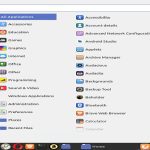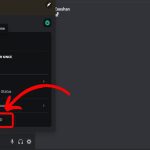Steam Overlay failure disrupts key functionality like chat access, performance monitoring, and browser use during gameplay. These proven fixes resolve the issue without reinstalling Steam.
Main Causes of Steam Overlay Malfunction
- Third-party software conflicts: Anti-virus, RGB controllers, or GPU utilities blocking Steam's UI rendering
- Overlay disabled in game settings: Per-game toggles taking priority over global Steam settings
- Outdated GPU drivers: Critical compatibility gaps with modern Vulkan/DirectX implementations
- Corrupted Steam cache files: Damaged library folder or configuration data
- Non-Steam game shortcuts: Improper execution paths breaking injection protocols
Step-by-Step Fixes
1. Enable Overlay Correctly: Launch Steam → Settings → In-Game → Verify "Enable the Steam Overlay" is checked → Click "Advanced" → Add affected games to override exclusion list.
2. Disable Conflicting Software: Exit all background applications → Open Task Manager → Terminate non-essential processes → Reopen Steam as administrator → Relaunch game.
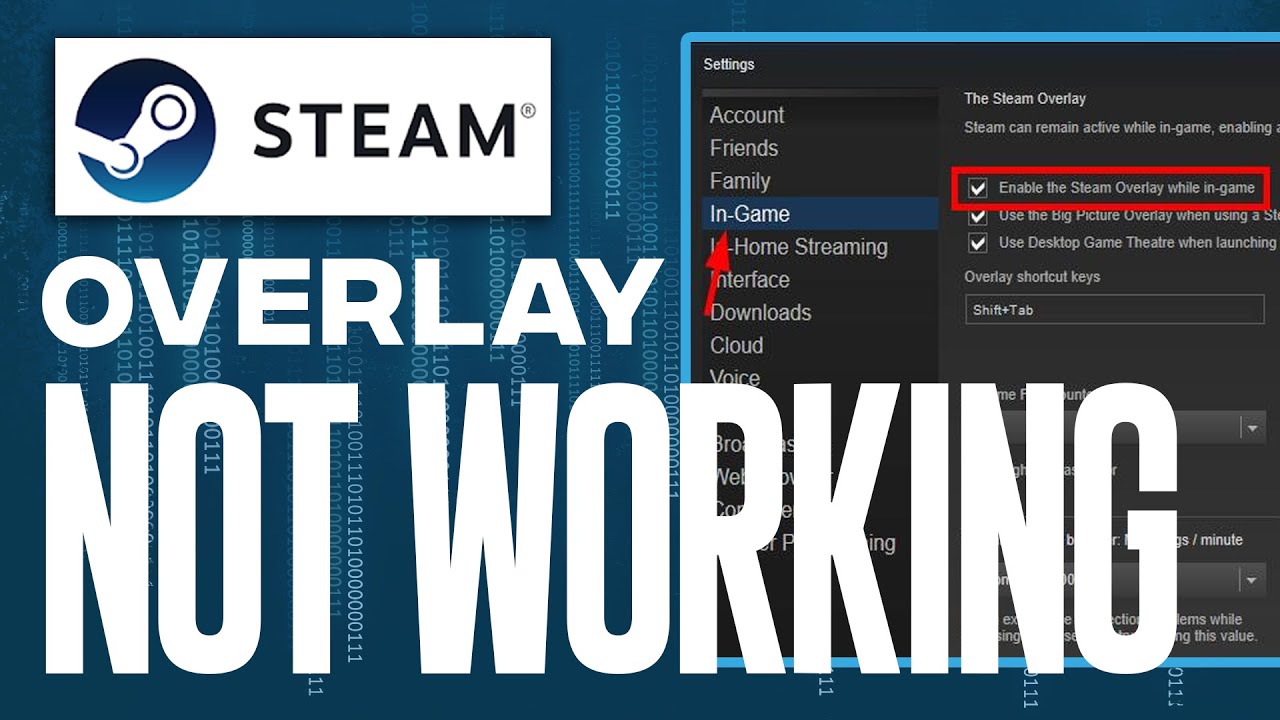
3. Repair Steam Files: Close Steam completely → Open command prompt as administrator → Execute "steam://flushconfig" command → Restart computer → Launch Steam normally.
4. Validate Game Integrity: Right-click game in Library → Properties → Local Files → Run "Verify Integrity of Game Files" → Apply changes.
5. Update Critical Drivers: Download latest GPU drivers direct from NVIDIA/AMD/Intel → Perform clean installation using display driver uninstaller → Reboot system.
6. Modify Launch Options: For specific game crashes → Library → Properties → General → Add launch option "-nochatui -nofriendsui" → Test overlay function.
Advanced Solutions
Steam Client Patch: Navigate to Steam → Settings → Interface → Enable "Enable GPU Accelerated Rendering in Web Views" → Disable hardware decoding if using multiple monitors.
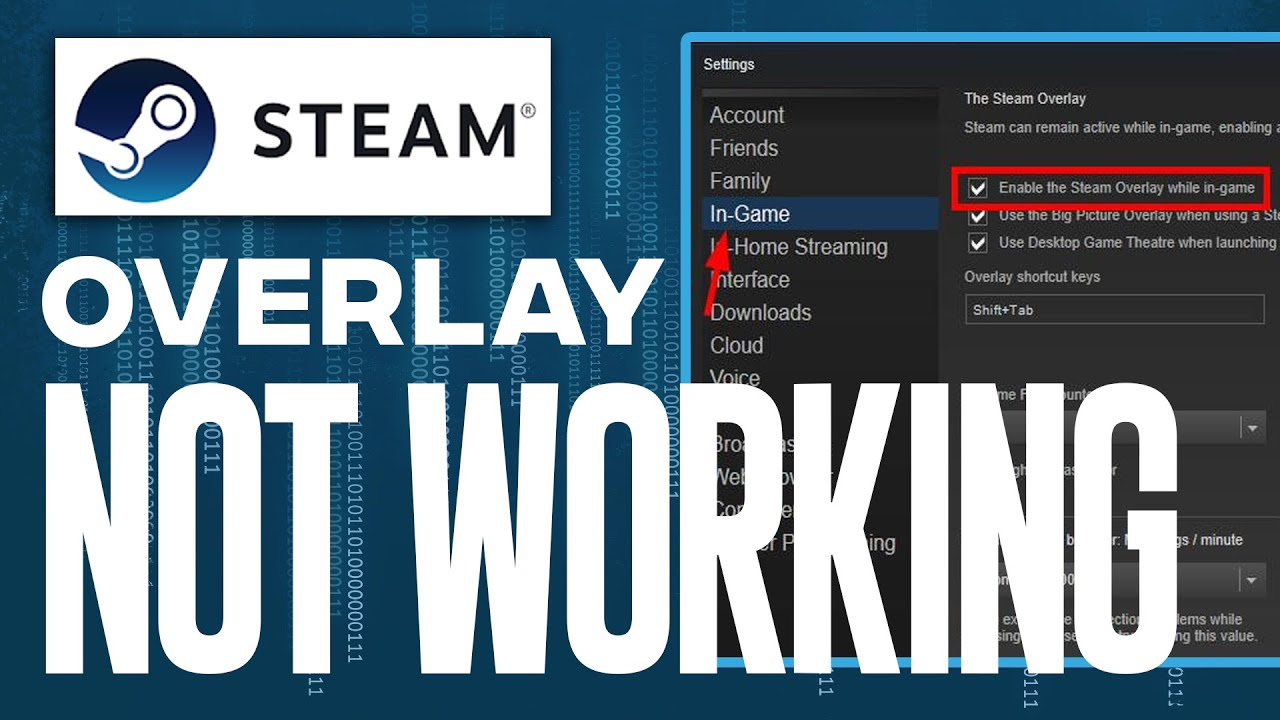
File Permission Reset: Delete ".../Steam/config/*" → Open Registry Editor (Regedit) → Remove all entries under "HKEY_CURRENT_USERSoftwareValveSteamApps" → Reinstall Steam framework.