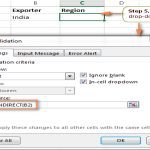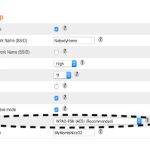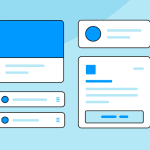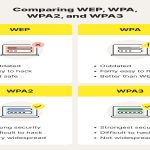Creating an ISO image from a physical CD preserves the disc's structure and contents digitally. Follow these professional recommendations for optimal results.
Essential Preparation
Ensure CD Readability: Verify the CD is clean and free of deep scratches. Use a microfiber cloth gently if needed. Dirt or damage can cause read errors during imaging.
Use the Appropriate Drive: Employ a CD/DVD-ROM drive, not a Blu-ray or CD-RW drive unless specifically capable. External USB drives often work well.
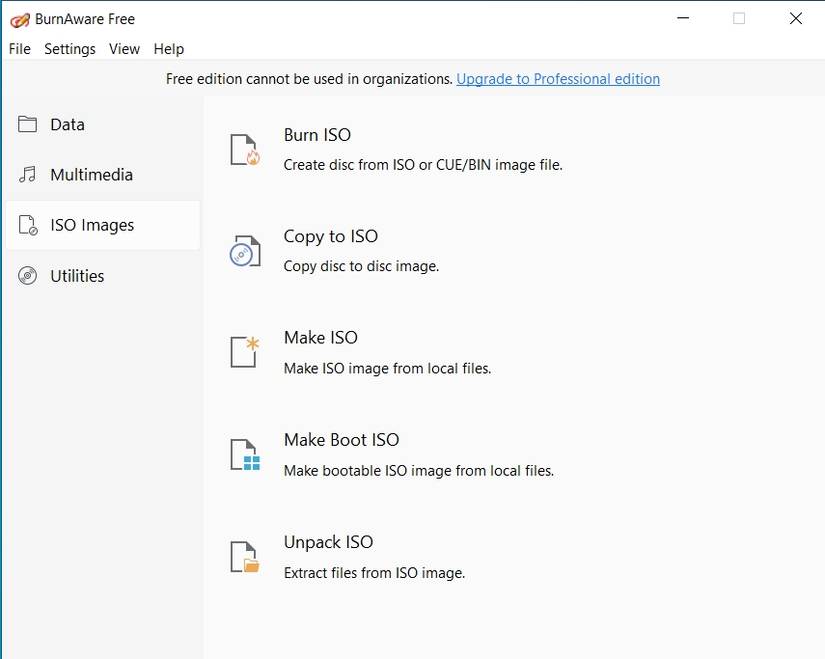
Select Reliable Software: Choose reputable, dedicated ISO creation software. Many free and open-source tools offer excellent functionality and stability.
Step-by-Step Process
- Insert the CD: Place the CD into your optical drive and allow the operating system to recognize it.
- Launch Imaging Software: Open your chosen ISO creation application.
- Select Source Drive: Within the software, choose the optical drive containing your CD.
- Set Destination: Specify the folder location and filename for the resulting ISO file. Use a descriptive name.
- Choose Read Speed (If Option Available): Opt for a slower read speed (e.g., 8x or 16x) if the CD is old or potentially damaged. Higher speeds increase the risk of errors.
- Begin Imaging: Start the image creation process. Avoid using the computer heavily during this operation.
- Verify the ISO: Most quality software includes a verification step post-creation. Enable this to compare the image data to the original CD data.
Expert Optimization Tips
- Close Background Applications: Minimize disk and CPU usage for smoother reading.
- Check for Read Errors: Review the software logs afterward. Frequent read retries indicate potential issues with the CD or drive.
- Store Original CDs: Safely archive the physical CD even after successful ISO creation.
- Use Disc Mastering Software: For complex discs (e.g., bootable, specific file systems), dedicated disc imaging tools in CD/DVD mastering suites often provide more advanced options and better error handling.
Troubleshooting Common Issues
Read Failures: Clean the CD meticulously. Try different optical drives. Experiment with lower read speeds.
Corrupt ISO: If verification fails, repeat the imaging process. Damaged sectors on the CD may prevent a perfect copy.