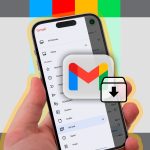Understanding App Spooler Slowdowns
The App Spooler subsystem manages print jobs in Windows, but bottlenecks often arise from corrupted queues, outdated drivers, or resource overuse, leading to frustrating delays. Identifying and addressing these root causes is key to restoring speed.
Practical Tips to Accelerate Printing
- Clear print spooler queue: Open Services, stop Print Spooler, delete all files in C:WindowsSystem32spoolPRINTERS, then restart the service to eliminate stuck jobs.
- Update or reinstall drivers: Access Device Manager, locate your printer, and select 'Update driver' or uninstall and reconnect to ensure compatibility with the latest updates.
- Restart Print Spooler service: Type '*' in Run dialog, find Print Spooler, right-click, and choose 'Restart' to refresh the subsystem without rebooting.
- Check printer hardware status: Verify that the device is online with adequate paper and ink, and print a test page to rule out physical faults affecting processing.
- Optimize print settings: In printer preferences, lower resolution or switch to draft mode to reduce data load and improve job processing speed.
- Free system resources: Close unused apps and clear background tasks to allocate more CPU and RAM to the spooler, preventing congestion.
- Reinstall the printer: Remove the printer from Devices and re-add it via Settings to reset configurations and resolve conflicts swiftly.
Maintaining Optimal Performance
Perform these steps regularly and monitor print queues to prevent recurring slowdowns. For persistent issues, ensure Windows is updated to patch spooler vulnerabilities and maintain efficiency.