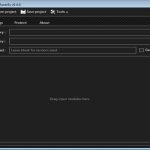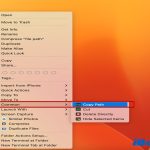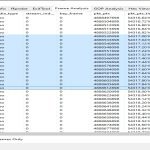Changing the default camera in Windows 11 is essential when using multiple devices, such as built-in webcams and external USB cameras. This guide provides straightforward steps for system-wide settings.
Accessing Camera Settings
Press the Windows key + I to launch the Settings app directly.
Navigate to Sound Settings
Select System from the left pane, then choose Sound on the right.
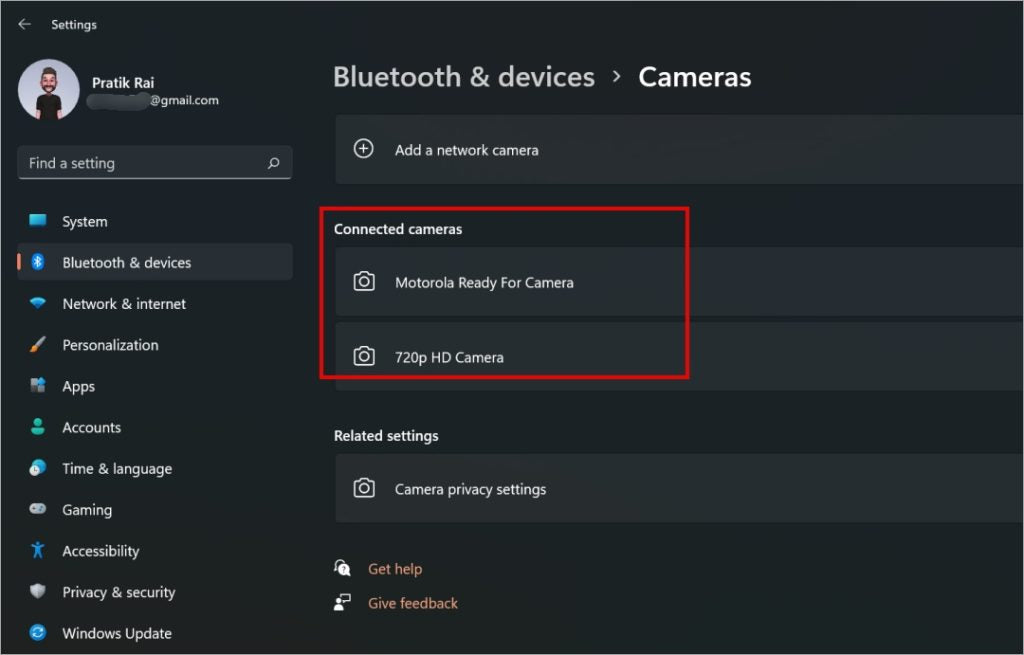
Select Default Input Device
Under the Input section, locate the dropdown menu labeled "Choose your input device." Pick your preferred camera from the list.
Changes apply immediately; no restart is required.
Application-Specific Overrides
- Some apps like video conferencing tools have internal camera settings.
- Adjust those individually if system defaults don't apply.
For persistent issues, ensure drivers are updated via Device Manager.