Sleep mode places your computer in a low-power state while keeping your session active in RAM. Hibernate saves your session to the disk (*) and powers off the device completely. Your choice impacts power consumption, resume speed, and data integrity.
Sleep Mode: Quick Suspension
Ideal for short interruptions (minutes to a few hours). Advantages include:
- Near-instant resume (1-5 seconds)
- Seamless workflow continuity with open apps intact
- Low power draw (enough to maintain RAM)
Critical limitations:
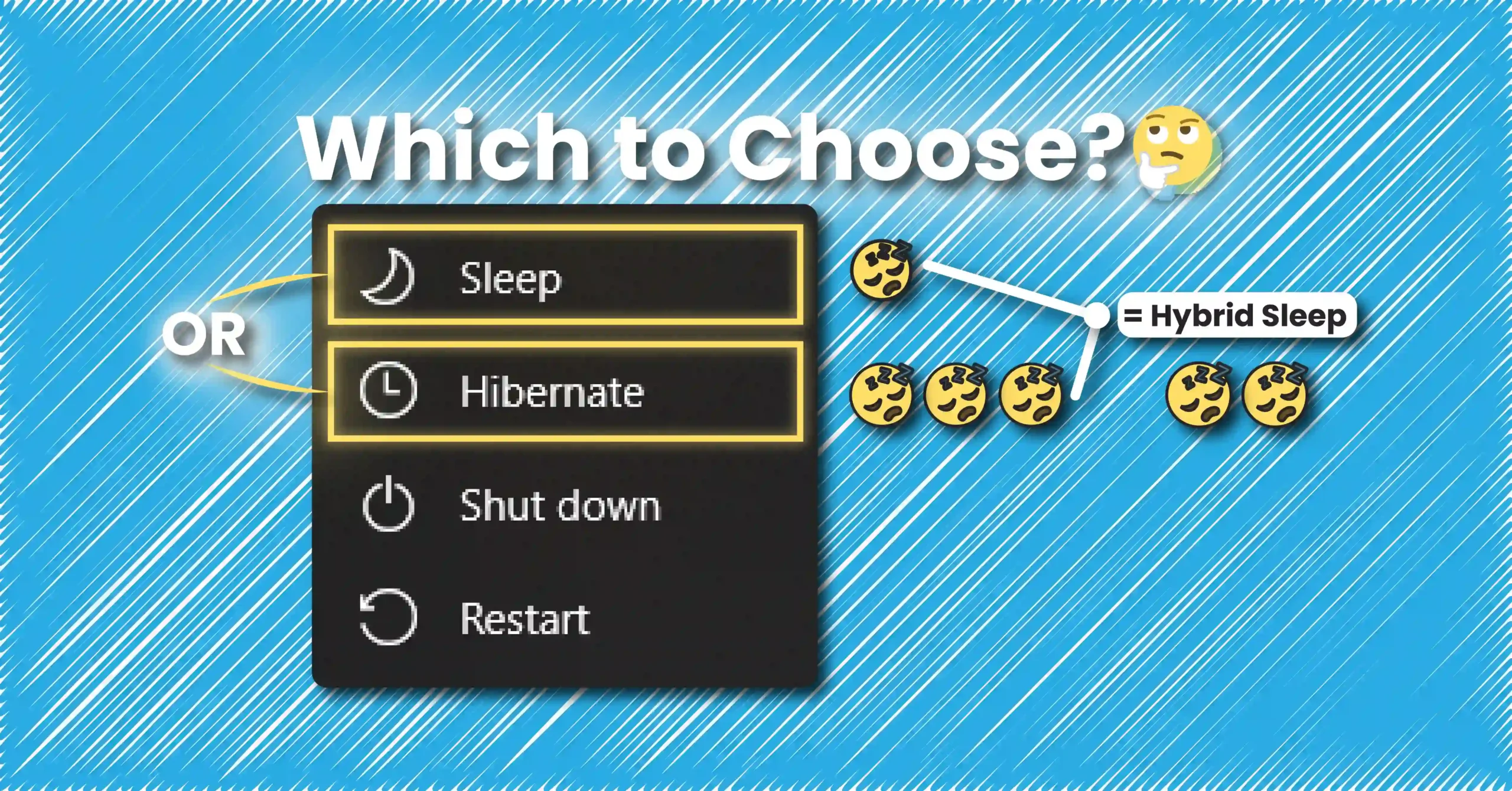
- Battery drain risk during extended idle periods
- Unsaved data loss if power fails
Hibernate Mode: Energy-Efficient Preservation
Optimal for extended inactivity (hours to days). Key benefits:
- Zero power consumption after session saving
- Full session recovery even after power loss
- Safe for travel without charging access
Notable drawbacks:
- Slower resume time (10-30 seconds, varies by SSD/HDD)
- Requires storage space for hibernation file
Decision Guide: Key Considerations
- Duration: Sleep for <2 hours; Hibernate for >2 hours/overnight
- Power reliability: Choose hibernate if unstable power or traveling
- Urgency: Prioritize sleep when quick access is critical
- Battery status: Hibernate when battery is low (<25%)
- Unsaved work: Always save files before sleep; hibernate protects against power loss
Recommended Best Practices
Default to sleep for daily interruptions like meetings or brief breaks. Always hibernate when storing devices in bags or unplugged overnight. For desktops with UPS, sleep suffices for short outages. Modern Windows systems intelligently transition sleep to hibernate during prolonged battery drain, but manual selection ensures optimal control. Balance convenience with power safety based on your context.