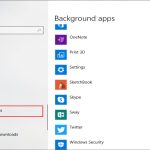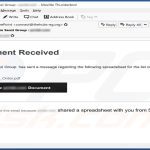To stop Glary Utilities from loading on startup, follow these steps:
Method 1: Using Glary Utilities Itself
- Open Glary Utilities.
- Go to the "Menu" in the top right corner, then click "Settings".
- Navigate to the "General" tab.
- Uncheck the box labeled "Run Glary Utilities at Windows startup".
- Click "OK" to save the changes.
Method 2: Using Task Manager
- Press Ctrl + Shift + Esc to open Task Manager.
- Click on the "Startup" tab (or "Startup apps" in newer versions of Windows).
- Locate "Glary Utilities" or any related Glary processes in the list.
- Select the Glary Utilities entry and click the "Disable" button.
Method 3: Using System Configuration (Msconfig)
- Press Win + R to open the Run dialog box.
- Type "msconfig" and press Enter.
- In the System Configuration window, go to the "Services" tab.
- Check "Hide all Microsoft services" box to avoid disabling crucial system services.
- Look for any services related to Glary Utilities.
- Uncheck the box next to the Glary Utilities service to disable it.
- Click "Apply" and then "OK".
- Restart your computer if prompted.
Method 4: Using Registry Editor (Advanced)
Warning: Editing the registry can be risky. Incorrect changes can cause system instability. Back up your registry before proceeding.
- Press Win + R, type "regedit", and press Enter to open Registry Editor.
- Navigate to the following key:
HKEY_CURRENT_USERSoftwareMicrosoftWindowsCurrentVersionRun - Look for a value name associated with Glary Utilities.
- Right-click on the value name and select "Delete".
- Close Registry Editor and restart your computer.