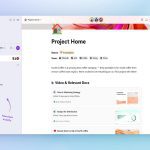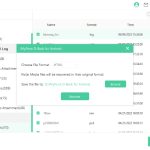When your PC fails to recognize a second monitor, several technical factors could be responsible. Below are common causes and troubleshooting considerations.
Physical Connection Issues
Faulty cables, loose ports, or damaged hardware frequently disrupt signal transmission. Verify:
- Cable integrity: Test with alternate HDMI/DisplayPort cables
- Port functionality: Try different GPU/motherboard video ports
- Adapter compatibility: Active adapters may be required for protocol conversion
Driver and Software Conflicts
Graphics drivers dictate display detection capabilities:
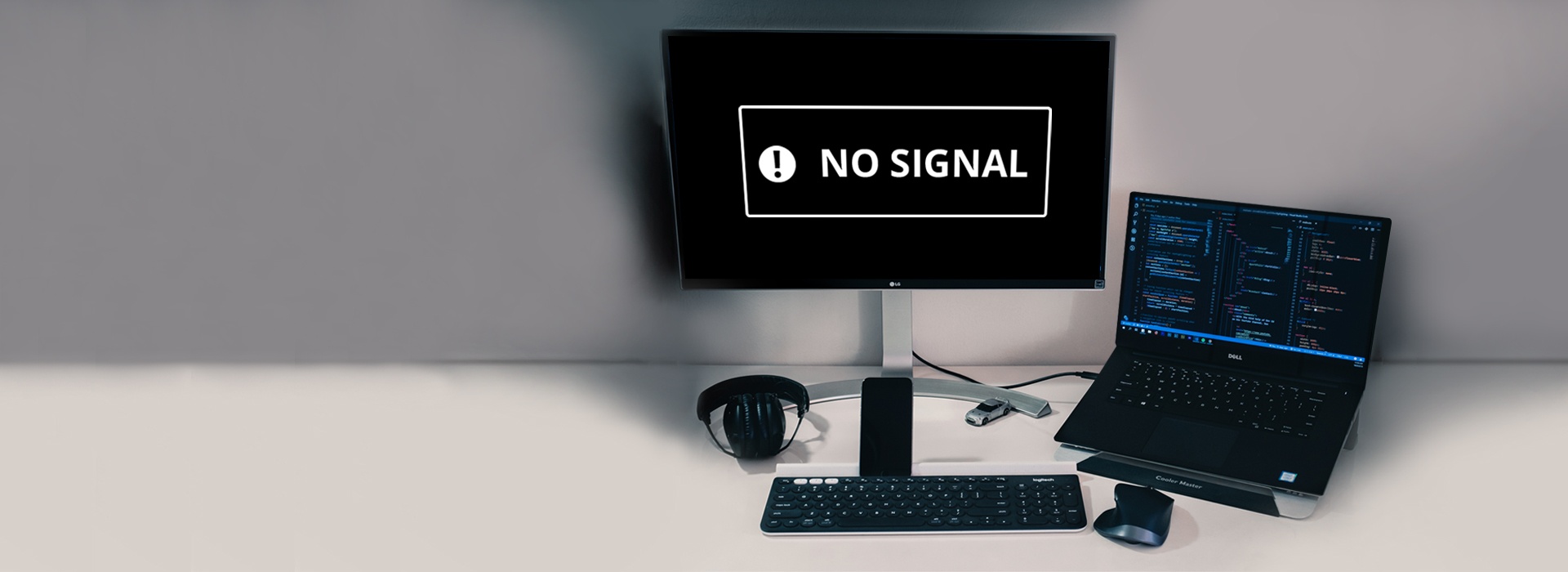
- Outdated GPU drivers: Install latest versions from manufacturer
- OS recognition failures: Run Windows/MacOS display detection tools
- Software interference: Disable display management utilities temporarily
Configuration Limitations
Hardware and OS constraints often cause undetected monitors:
- GPU capability ceiling: Check maximum supported displays for your graphics card
- Incorrect input source: Ensure monitor is set to proper input channel
- Energy settings: Disable power-saving features disabling ports
Hardware Failures
Component malfunctions require systematic diagnosis:
- Secondary monitor defects: Test with another PC
- GPU vRAM degradation: Stress-test primary graphics outputs
- Motherboard resource conflicts: Inspect BIOS/UEFI settings for multi-display support
Always test individual components systematically. Persistent issues often indicate hardware incompatibilities or failures requiring professional assessment.