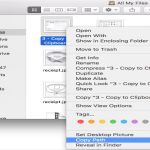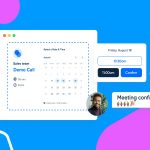Xbox Series X Slow Boot Troubleshooting
A slow-starting Xbox Series X is typically caused by software issues, storage problems, power settings, or hardware conflicts. Follow these steps systematically:
Immediate Actions
- Perform a Full Power Cycle: Hold the power button for 10 seconds until the console fully shuts off. Unplug the power cable for 2 minutes. Restart.
- Unplug External Drives: Temporarily disconnect all USB storage devices (HDDs, SSDs) and restart. Faulty externals are a major cause.
- Clear Local Cache: Power down normally. Unplug the power cable for 30+ minutes to clear system cache.
Storage & Settings Checks
- Check Storage Space: Ensure over 10% of internal SSD space is free. Manage My games & apps to delete unplayed titles.
- Disable Instant-On Power Mode: Go to Settings > General > Power options. Select Energy-saving mode. Test boot speed after a restart.
- Remove Quick Resume Games: Open Guide > My games & apps. Highlight a suspended title, press Menu button, and choose Remove from Quick Resume.
Advanced Troubleshooting
- Factory Reset (Keep Games & Apps): Go to Settings > System > Console info. Select Reset console > Reset and keep my games & apps.
- Check for Overheating: Ensure all vents are unobstructed. Move the console to an open area. Compressed air can clear dust from vents.
- Test Power Supply: Connect directly to a wall outlet. Avoid power strips/extensions. Try a different outlet.
If Problems Persist
- Offline System Update: Use the Offline System Update (OSU) process with a USB drive (download files from Xbox Support site).
- Remove Accounts & Sync Data: Remove secondary accounts under Settings > Account. For your main, sign out, then sign in to sync data.
Note: If internal SSD failure is suspected (consistent very long boots/no boot) after exhausting these steps, contact Xbox Support or an authorized repair provider.