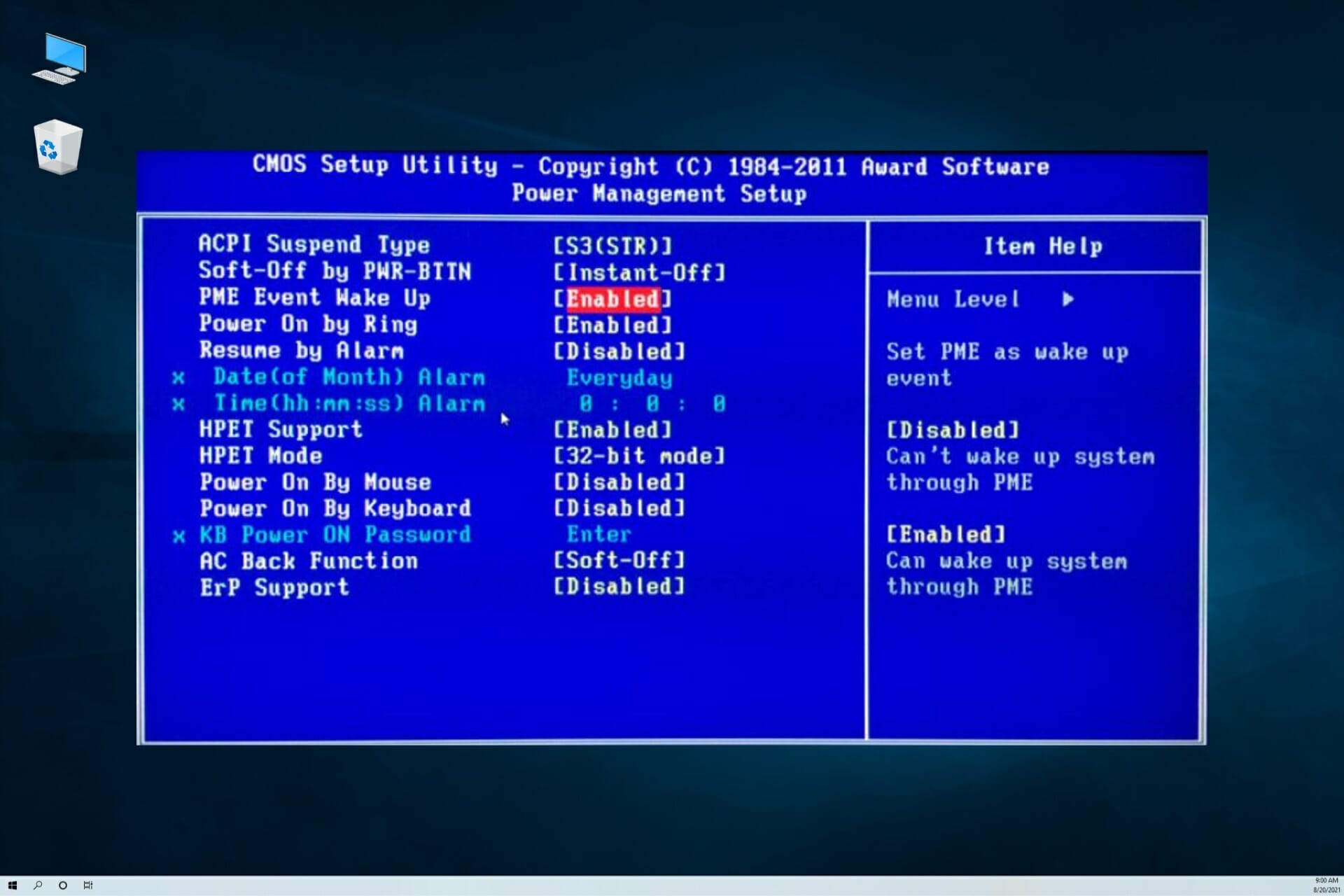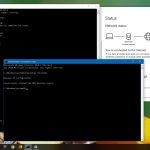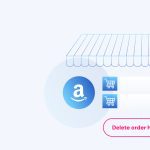Wake-on-LAN (WoL) failures often stem from BIOS/UEFI settings, network configuration, or power delivery issues. Follow these precise troubleshooting steps:
Verify BIOS/UEFI Enablement
- Enter your system BIOS/UEFI (typically using Delete/F2/F10 during boot).
- Locate Power Management, APM, or ACPI Settings.
- Ensure Wake on LAN, Wake by PCI-E/PCI Device, or PME Event Wake Up is explicitly Enabled.
- Save changes and exit.
Confirm Physical Connectivity & Power
- Use a wired Ethernet connection directly connected to the target machine.
- Verify the system is connected to a power source, not running on battery (relevant for laptops).
- Ensure the PC receives standby power; an LED near the Ethernet port often indicates this.
Configure Operating System & Drivers
- In Windows Device Manager, locate your network adapter under Network adapters.
- Right-click, select Properties > Power Management tab.
- Check Allow this device to wake the computer.
- Click Advanced > Set Wake on Magic Packet to Enabled.
- Set Shutdown Wake-on-LAN (if present) to Enabled.
- Update network adapter drivers to the latest version from manufacturer's website.
Disable Energy-Saving Features
- Within the network adapter's Advanced properties in Device Manager:
- Disable power-saving options like Energy-Efficient Ethernet (EEE), Green Ethernet, or ARP Offload.
- In BIOS/UEFI, disable settings such as ErP Ready, EuP, or deep sleep states (e.g., S4/S5 enabled only for S5 if available).
Check Router & Sending Application
- Ensure the sending device is correctly configured with the target machine's MAC address and IP.
- Verify your router forwards the UDP WoL packet (Port 7 or 9) to the broadcast address of the target's subnet if waking from a different network segment. Alternatively, use subnet directed broadcast (if supported).
- Configure static IP reservation for the target machine within the local network.
Consider CMOS Reset
If WoL suddenly stopped functioning after other BIOS changes or updates, reset CMOS settings to defaults, then specifically re-enable WoL options.
Test Connectivity via Ping
Send a WoL packet. Then, attempt to ping the target PC's IP address. Successful pings indicate wake-up occurred but OS/network issues may prevent login/accessibility.