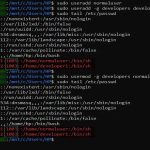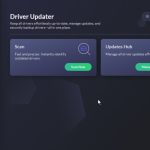Introduction to Drop Down Lists
A drop down list in Excel restricts cell inputs to predefined options, enhancing data accuracy and efficiency for beginners.
Essential Steps to Create
- List items in a separate column (e.g., type entries in cells A1 to A5).
- Select the target cell for the drop down list.
- Navigate to the Data tab and select Data Validation.
- In the dialog box, under Allow, choose List.
- In the Source field, enter the range (e.g., =A1:A5) or type items separated by commas.
- Click OK to apply; the cell now displays a drop down arrow.
Key Features for Beginners
Use Input Messages and Error Alerts in the Data Validation settings for user guidance.
Best Practices
- Keep lists in a dedicated worksheet section to avoid accidental edits.
- Regularly review and update source ranges to maintain consistency.
- Test drop downs in a sample sheet before deploying in critical workbooks.