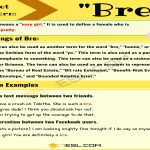Curving text in PowerPoint adds a dynamic visual element to presentations, enhancing readability and aesthetic appeal without needing design expertise. This feature is accessible through simple formatting options.
Step-by-Step Guide to Curving Text
- Insert a Text Box: In PowerPoint, go to the 'Insert' tab. Click 'Text Box' and draw a box on your slide. Type your desired text inside it.
- Select the Text Box: Click on the text box to highlight it, which activates the 'Format' tab (labeled 'Shape Format' in newer versions).
- Access Text Effects: On the Format tab, locate and click the 'Text Effects' dropdown button. Hover over 'Transform' to expand the options.
- Choose a Curve Style: Select a curve effect like 'Arch Up', 'Circle', or 'Wave' from the Transform menu. This instantly applies the curve to your text.
- Adjust the Curve: After selection, a yellow diamond handle appears near the text box. Drag this handle to fine-tune the curve radius for a custom look.
For best results, experiment with different Transform styles and adjustment handles; changes apply instantly, making it ideal for quick, polished slides.