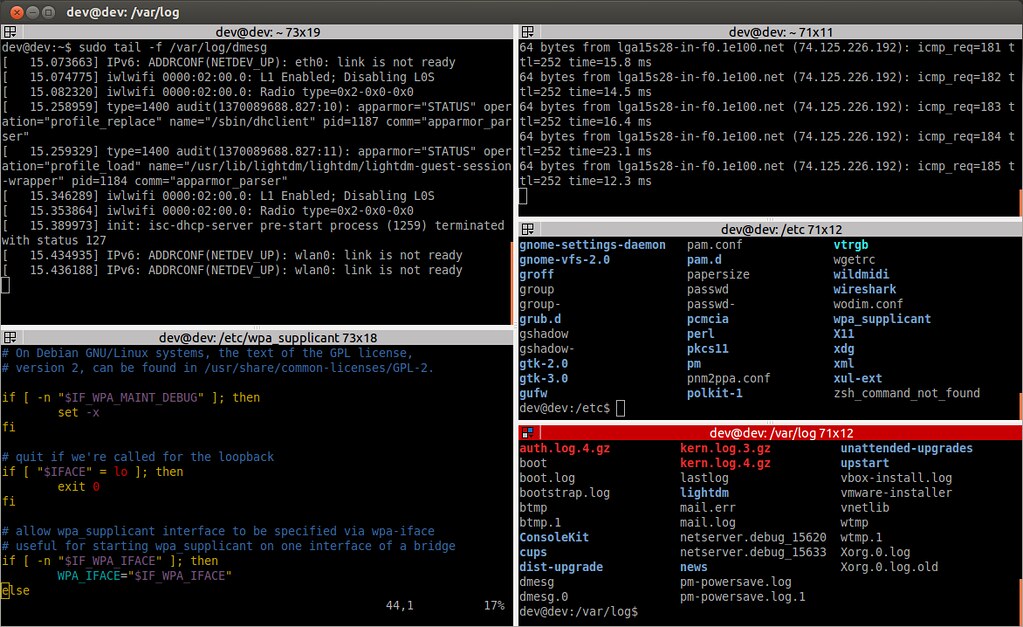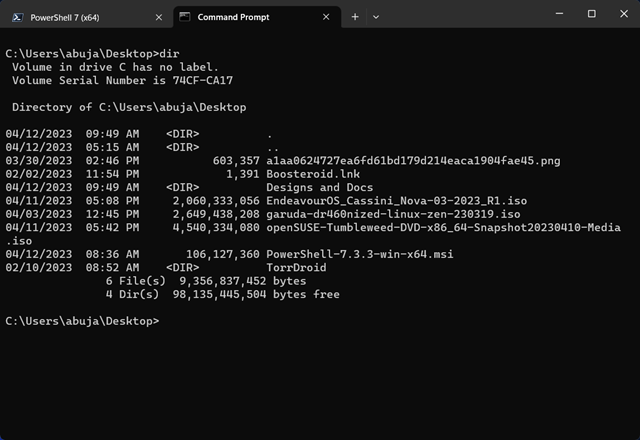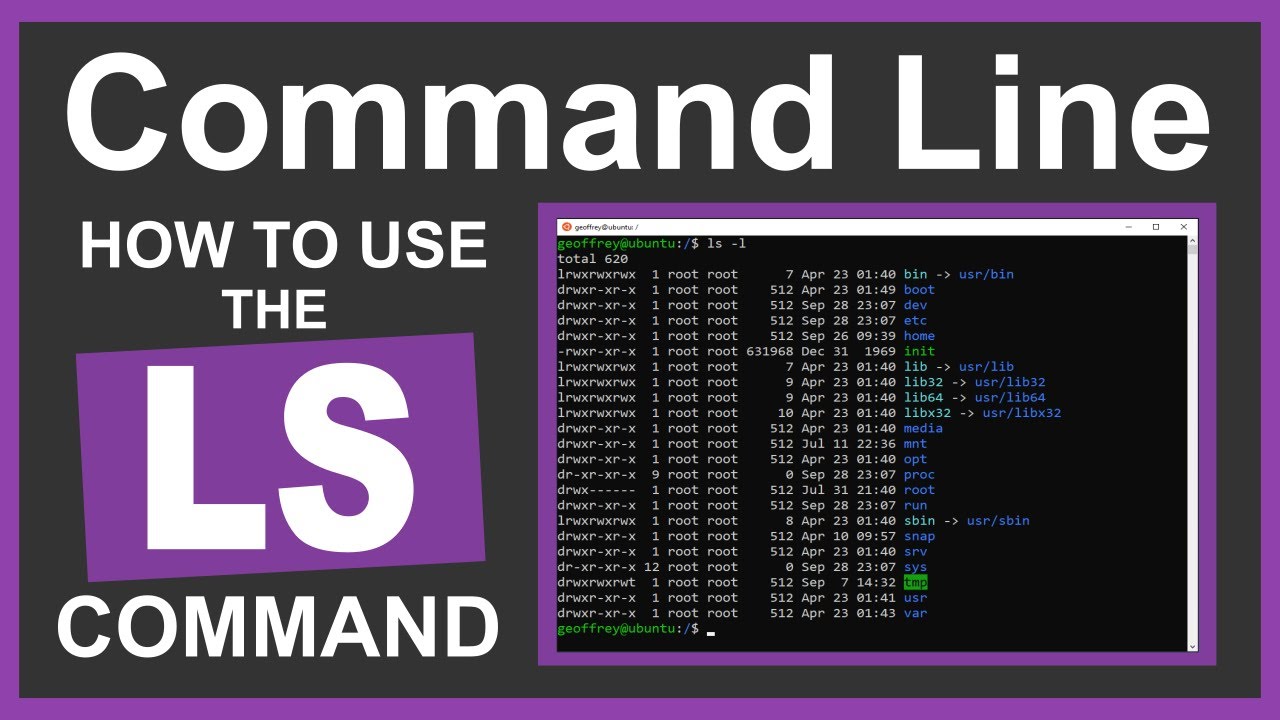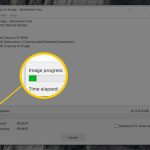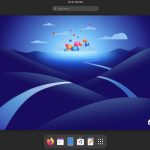Windows does not natively include the ls command found in Unix-like systems. Follow these methods to use similar functionality.
Method 1: Using PowerShell
PowerShell aliases ls to Get-ChildItem by default:
- List files/folders in current directory:

ls - Show detailed view:
ls Format-Table Name, Length, LastWriteTime - List hidden items:
ls -Force - Recursive listing:
ls -Recurse
Method 2: Using Command Prompt (CMD) Alternatives
Replace ls with dir in CMD:
- Basic directory listing:

dir - Show wide list format:
dir /W - Include hidden files:
dir /A - Recursive list:
dir /S
Method 3: Installing Unix-like Tools
For native ls behavior:
- Install Git for Windows:

Run
lsin Git Bash terminal after installation - Enable WSL:
Install Windows Subsystem for Linux and uselsin Linux distributions - Use third-party ports:
CoreUtils (e.g., )
Common ls-like Flags Comparison
-l→ PowerShell:ls Format-List/ CMD:dir /Q-a→ PowerShell:ls -Force/ CMD:dir /A-t→ PowerShell:ls Sort-Object LastWriteTime