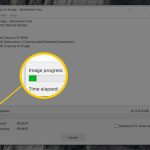Locating downloaded files on macOS is streamlined through these key methods:
1. Access via Finder
The primary location for most downloads is the Downloads folder:
- Open Finder from the Dock.
- Find "Downloads" in the left sidebar under Favorites. Click to view its contents.
2. Use Dock Shortcut
Enable quick access:
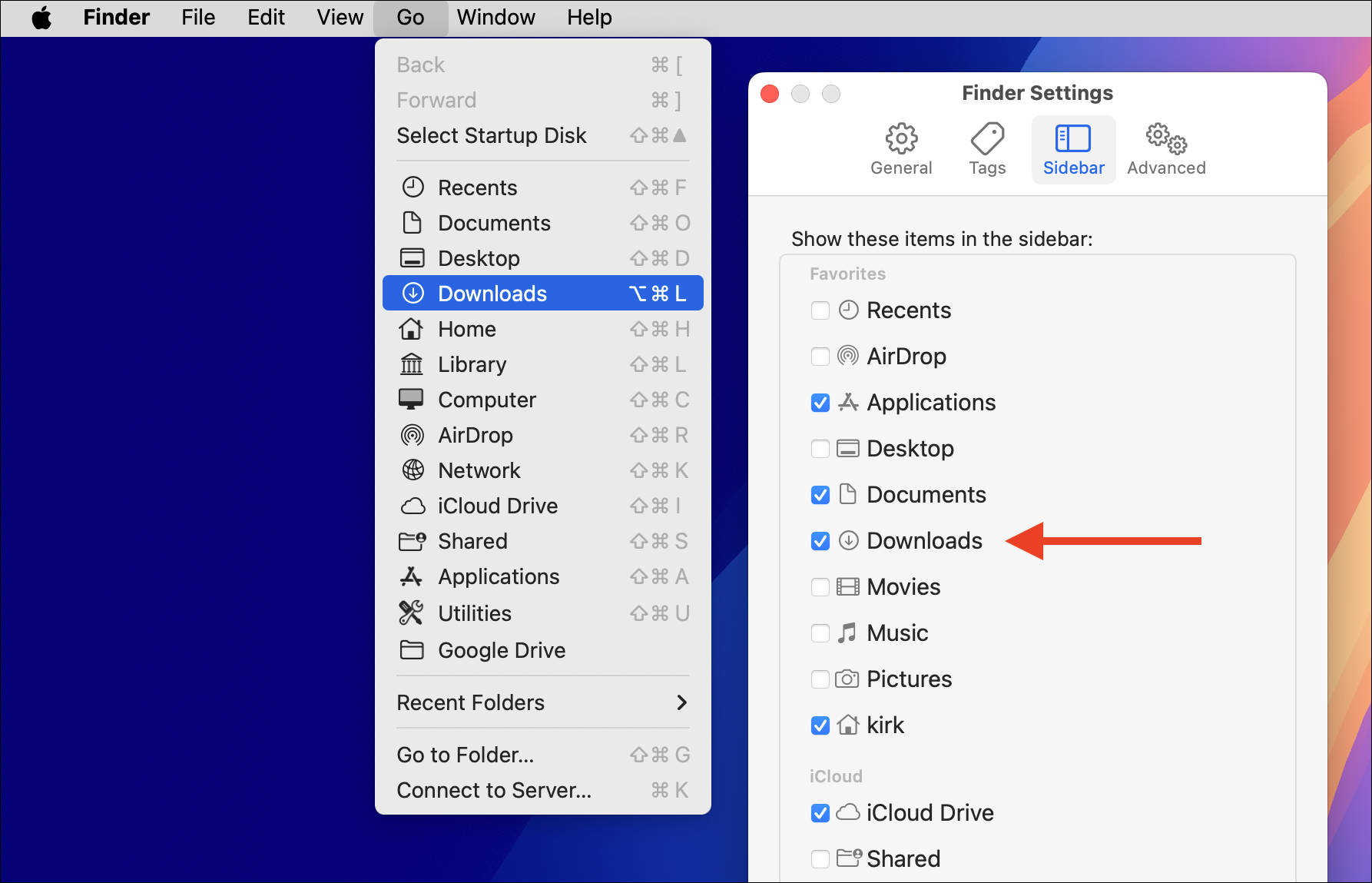
- Control-click the Dock, select "Dock Preferences".
- Check "Show Downloads Folder". A folder icon will appear near the Trash, displaying recent downloads upon click.
3. Browser-Specific Methods
Safari:
- Click the download icon (downward arrow) in the top-right toolbar.
- Right-click any file and select "Show in Finder" to reveal its location.
Google Chrome/Firefox:
- Click the three-dot menu (Chrome) or hamburger menu (Firefox).
- Choose "Downloads" to view recent files. Right-click and select "Show in Finder" or equivalent.
4. Terminal Access
For command-line navigation:
- Open Terminal from Applications > Utilities.
- Type cd ~/Downloads then press Return to enter the Downloads directory.
- Type ls to list all files within it.
Advanced File Locations
- App Store Applications: Install to the global /Applications folder. Access via Finder > Applications.
- Browser-Temp Files: Often in ~/Library/Caches. Enter "Go to Folder" in Finder (Shift+Command+G) and type the path.
- Application-Specific Folders: Music, documents, or third-party download managers may save to custom paths (e.g., ~/Music or within app preferences).
Change Default Download Location
Safari:
- Navigate to Safari > Preferences > General.
- Under "File download location", select "Other" to specify a new folder.
Chrome/Firefox:
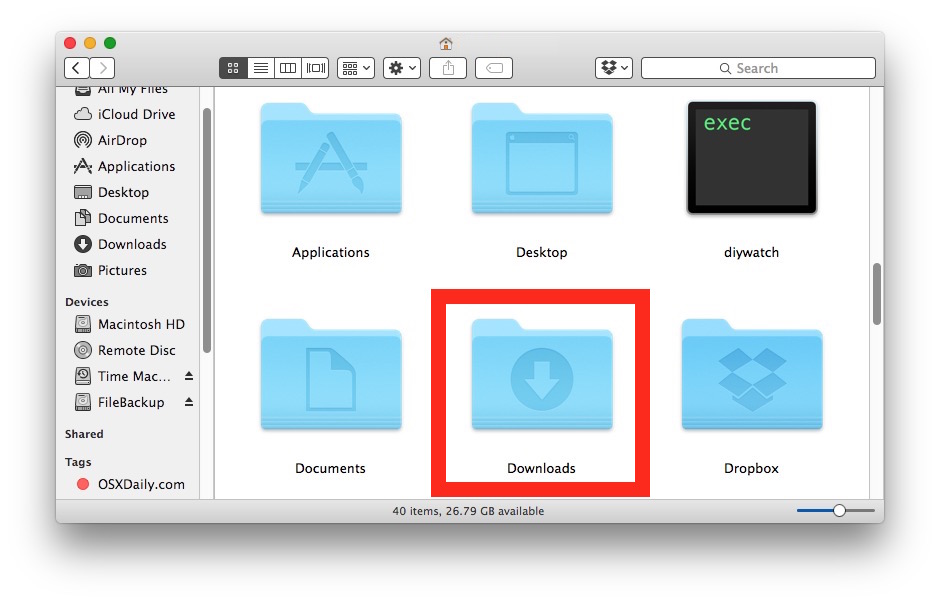
- Go to browser Settings/Preferences > Downloads.
- Change the "Save files to" path or enable "Ask where to save each file".
Search with Spotlight
Press Command+Space, type the file name, and check "Downloads" results in Finder suggestions.