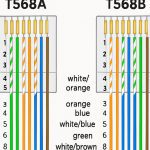Experiencing NVIDIA GTX issues can disrupt gaming and productivity, but most problems are resolvable with efficient, proven fixes. Below are common challenges and step-by-step solutions derived from expert diagnostics and user experiences.
Driver Crashes or Installation Failures
- Update Graphics Drivers: Download the latest drivers from NVIDIA's official source and perform a clean installation to eliminate conflicts.
- Roll Back or DDU Cleanup: Use Display Driver Uninstaller software to remove all traces before reinstalling, addressing persistent errors.
- Verify System Compatibility: Ensure your OS version and hardware meet the driver requirements to prevent incompatibility issues.
Overheating and Excessive Fan Noise
- Clear Dust Buildup: Power down the system and gently clean the GPU heatsink and fans to improve airflow and cooling efficiency.
- Monitor and Adjust Fan Curves: Utilize GPU monitoring tools to check temperatures and set custom fan speeds via control panels for optimal cooling.
- Improve Case Ventilation: Position the PC in a well-ventilated area or add case fans to dissipate heat and reduce thermal throttling.
Poor Gaming Performance or Stuttering
- Optimize In-Game Settings: Lower graphics presets or resolution temporarily to assess impact on frame rates and stability.
- Update Other Drivers and Software: Ensure chipset, audio, and game patches are current to avoid performance bottlenecks.
- Disable Background Processes: Close unnecessary apps via Task Manager to free up resources for smoother gameplay.
Black Screen or No Display Output
- Inspect Physical Connections: Check monitor cables, ports, and power supply connections to rule out hardware faults or loose fittings.
- Test with Alternate Monitor or Port: Swap displays or use different HDMI/DisplayPort cables to isolate and resolve signal issues.
- Boot in Safe Mode: Restart the PC in Safe Mode to reinstall drivers if crashes occur during normal startup.
Visual Glitches or Artifacting
- Reduce Overclocking Settings: Reset the GPU to factory defaults if overclocked, as unstable settings can cause visual corruption.
- Run GPU Stress Tests: Conduct benchmarks to identify hardware faults; if failures persist, consider warranty support or professional repair.
- Check for Overheating and Underclock: Monitor temperatures and slightly underclock core speeds to stabilize performance without artifacts.
For persistent issues, consulting NVIDIA's support resources or certified technicians ensures deeper resolution, but these quick actions often restore functionality in under 30 minutes.