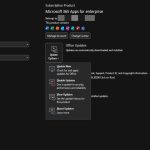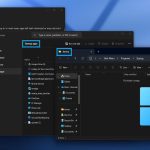Editing Dropdown Lists in Excel Mobile App
Editing dropdowns in Excel on phones or tablets requires the Microsoft Excel mobile app. Ensure your device runs the latest app version for full functionality.
Follow these steps to modify an existing dropdown list:
- Step 1: Open the Excel file and tap the cell with the dropdown to select it.
- Step 2: Tap the Data tab at the bottom of the screen. If unavailable, access the ribbon via the menu.
- Step 3: Select Data Validation from the options. This opens the validation settings for the cell.
- Step 4: In the validation dialog, choose List under Allow to view the current dropdown values.
- Step 5: Edit the list entries directly in the Source field. Add, remove, or change items using commas between them.
- Step 6: Tap OK or Apply to save changes. Verify by tapping the cell to see the updated dropdown.
Common Issues and Fixes
- Dropdown not visible: Confirm the cell has data validation enabled in the desktop view first.
- Changes not saving: Ensure network stability or save the file locally before editing.
- App limitations: Complex list sources like ranges may not support full editing on mobile; use desktop for advanced changes.