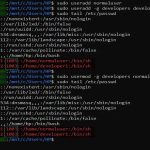Quick Fixes for PS5 Discord Streaming Black Screen
PS5 users streaming gameplay to Discord may encounter a black screen due to HDCP conflicts, privacy settings, or outdated software. Follow these professional steps immediately to resolve the issue.
Key Solutions to Implement Now
- Disable HDCP on PS5: Navigate to Settings > System > HDCP and turn it off to prevent content protection blocks during streaming.
- Check Console Privacy: Go to Settings > Users and Accounts > Privacy and ensure Sharing Screen is enabled for Discord streaming.
- Update System and Apps: Confirm both PS5 firmware and Discord are current. Check for updates in Settings > System Software Update and Discord settings.
- Restart Devices: Power cycle PS5 and your streaming PC. Hold the PS5 power button for 10 seconds, then restart Discord.
Additional Tips for Stable Streaming
Reduce resolution in PS5 Settings > Screen and Video to 1080p for smoother streaming. Test in Discord with a private call first. If using relay methods like remote play, verify stable network connectivity. Avoid conflicting background apps during sessions.
Disabling HDCP may limit Blu-ray playback; re-enable it post-streaming. For persistent issues, consult official support channels.