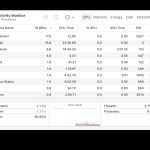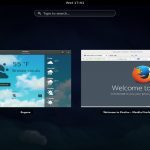Always On Display (AOD) offers convenient access to time and notifications, but its constant visibility consumes power. Implementing strategic adjustments can significantly reduce its battery impact while retaining functionality.
Effective Strategies to Minimize AOD Battery Drain
- Utilize Scheduling: Configure AOD to activate only during specific hours (e.g., 8 AM - 10 PM) instead of running 24/7. Find this setting labeled "Schedule" or "Set Schedule" within your AOD menu.
- Leverage Tap to Show: Enable "Tap to show" or "Tap to wake" options. This keeps the display truly off until physically tapped or lifted, drastically reducing active time while maintaining easy access.
- Optimize Brightness: Reduce the AOD brightness level. Even on AMOLED screens where black pixels consume minimal power, lower brightness for visible elements translates directly to less energy used overall.
- Limit Displayed Information: Choose a simpler AOD style. Static clocks or minimal notifications use less processing power than constantly updating animations or complex graphics. Disable wallpaper preview on AOD if applicable (iOS: turn off "Show Wallpaper").
- Shorten Timeout (Android Feature Packs): Some Android skins (like Samsung's Good Lock module) allow setting an auto-off timer for AOD (e.g., turn off after 10 seconds or 1 minute of inactivity).
- Assess Necessity: If battery preservation is critical (e.g., during travel or long days), simply turn off AOD entirely via your device's display settings.
Regularly monitor battery usage statistics to see the impact of AOD and refine these settings accordingly. These manageable tweaks offer substantial power savings without entirely sacrificing the utility of the AOD feature.