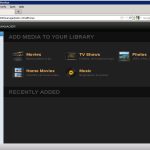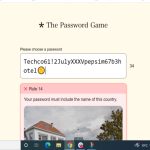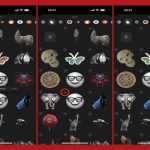Changing your Windows 7 desktop background takes less than a minute. Follow these precise steps:
Standard Method
Step 1: Right-click any empty area on your desktop.
Step 2: Select "Personalize" from the context menu.
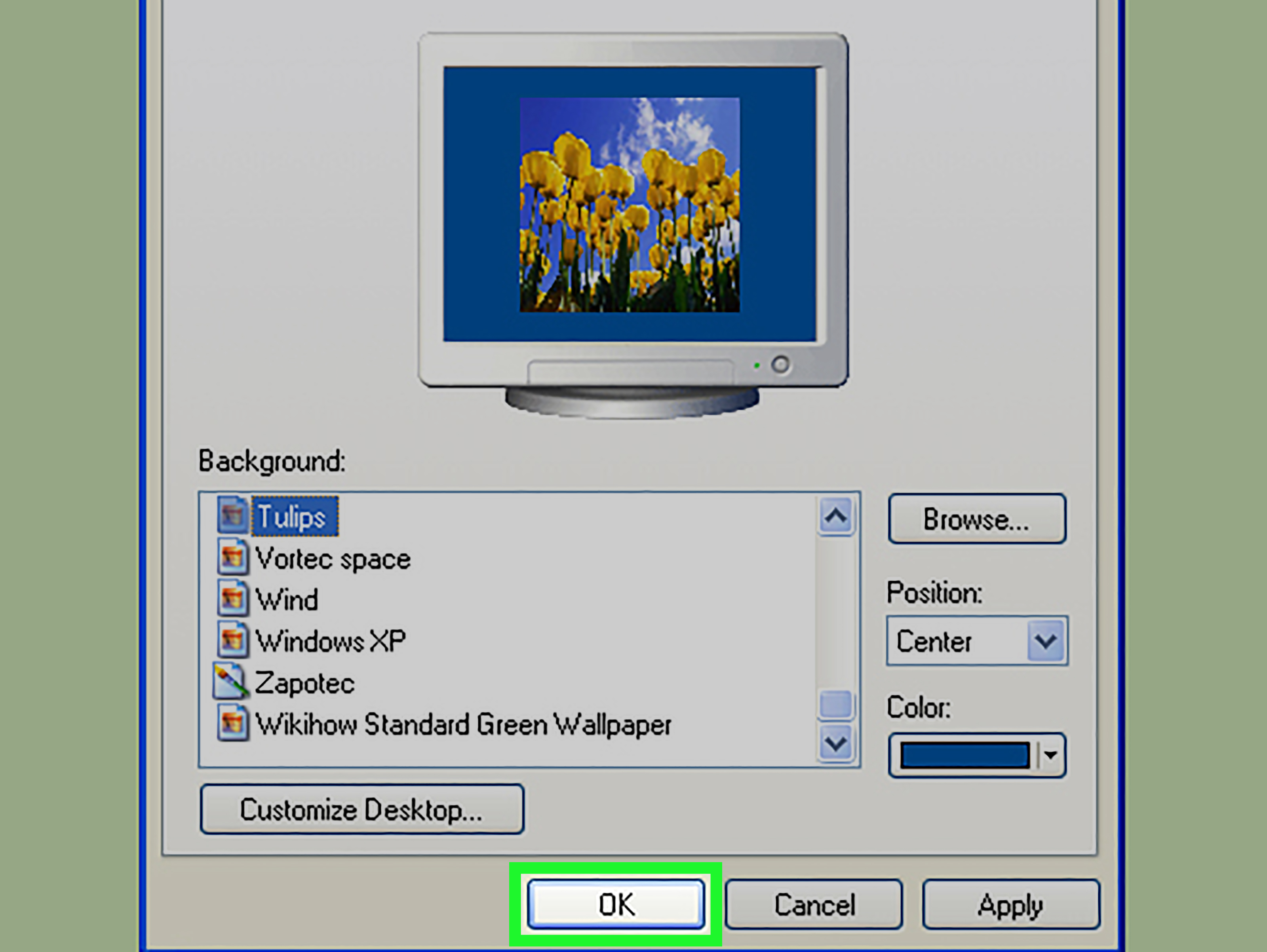
Step 3: In the Personalization window, click "Desktop Background" at the bottom.
Step 4: Choose an image source:
- Select from Microsoft's built-in wallpapers
- Click "Browse" to locate custom images
Step 5: Adjust picture position settings:
- Fill: Fills screen (may crop edges)
- Fit: Preserves aspect ratio
- Stretch: Forces image to fill screen
- Tile: Repeats small images
- Center: Places image at center
Step 6: Click "Save changes" to apply.
Quick Alternative Method
Option A: Double-click any supported image file (JPG, PNG, BMP) and select "Set as desktop background" from Windows Photo Viewer.
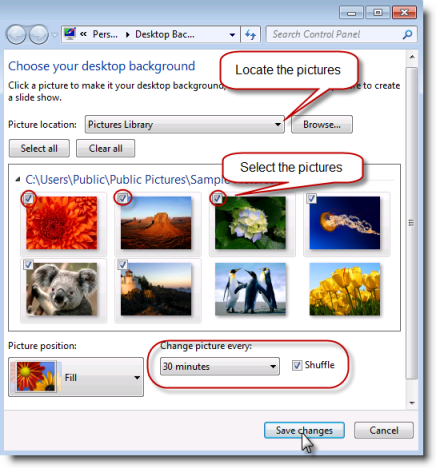
Option B: Right-click an image file in Explorer, choose "Set as desktop background".
Troubleshooting Tips
- For multi-monitor setups: Set backgrounds individually through Personalization
- If changes don't apply: Check group policy restrictions or corrupted system files
- Unsupported formats: Convert images to BMP, JPEG, PNG, GIF, or DIB