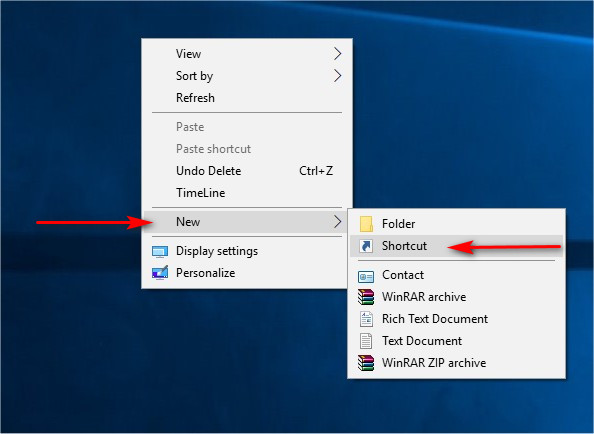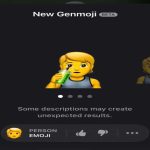Efficiently deploying system shortcuts for all users requires targeted Windows configuration techniques. Here are essential methods:
Group Policy Enforcement
For domain-joined systems:
- Computer Configuration > Preferences > Windows Settings > Shortcuts
- Create shortcuts pointing to executables/settings (e.g., * /name *)
- Apply at domain/OU level for centralized deployment
Registry Deployment (Local Machine)
For non-domain environments:
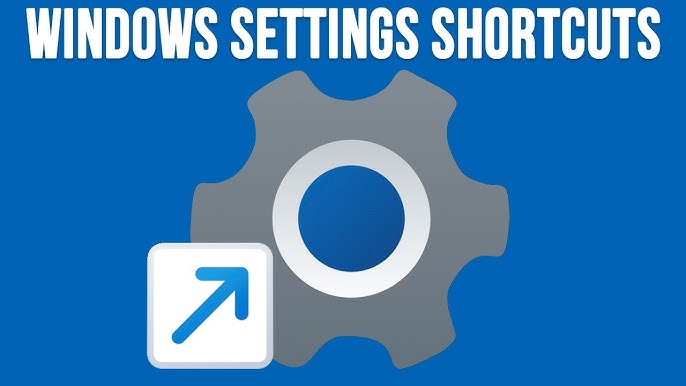
- Configure settings under HKEY_LOCAL_MACHINE hive:
- Export desired user-setting registry keys from HKEY_CURRENT_USER
- Modify path to HKLM and deploy via script
- Restrictive permissions prevent user modification
Public Desktop Integration
Place shortcuts directly in:
- C:UsersPublicDesktop
- Use robocopy or deployment scripts with elevated privileges
- Sets permissions to Authenticated Users:Read
Default Profile Customization
- Boot to audit mode (Shift+Ctrl+F3 during OOBE)
- Configure settings and place shortcuts in C:UsersDefault
- Copy customized Start Menu layout to C:UsersDefaultAppDataLocalMicrosoftWindowsShell
Command-Line Deployment
Use PowerShell for bulk operations:
New-Shortcut -TargetPath "ms-settings:network-wifi" -LinkName "WiFi Settings" -Destination "C:UsersPublicDesktop"
Wrap in Invoke-Command for remote execution.
Always validate configurations on test systems prior to deployment. Administrative privileges are mandatory for implementing these techniques successfully.