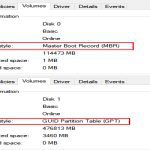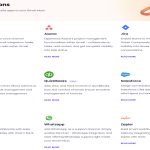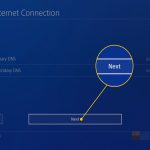Chrome stores all your bookmarks in a specific file on your PC, typically located within the user's AppData folder. This file uses JSON format and is crucial for backups or recovery.
Default Bookmark File Location on Windows
Navigate to the following path in File Explorer:
C:UsersYourUsernameAppDataLocalGoogleChromeUser DataDefaultBookmarks
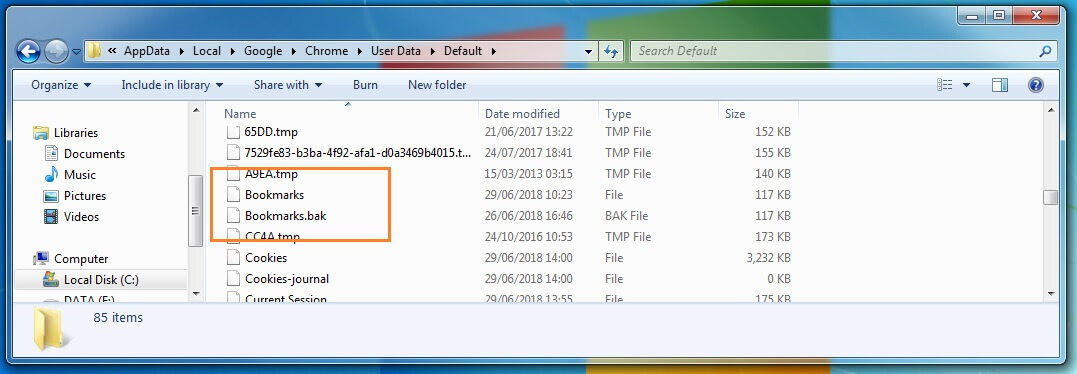
Replace "YourUsername" with your actual Windows account name.
Accessing with Environment Variables
For easier access, enter this in File Explorer's address bar:
%LocalAppData%GoogleChromeUser DataDefaultBookmarks
This automatically resolves to the correct directory.
Key Considerations
- The AppData folder is hidden by default. To view it, enable "Hidden items" in File Explorer.
- For multiple user profiles, switch "Default" to the profile folder name.
- Backup bookmarks by copying the Bookmarks file—it’s portable and readable by most editors.