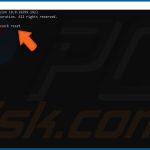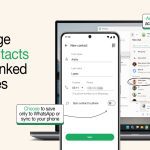Wireless HDMI lag disrupts streaming and gaming. Eliminate delays by systematically addressing these common culprits:
Environment Optimization
Position devices within direct line of sight. Physical obstructions (walls, furniture) weaken signals. Maintain ≤30ft distance between transmitter and receiver.
Reduce competing wireless traffic. Move cordless phones, Bluetooth speakers, or microwaves away from the setup. Switch Wi-Fi routers to 5GHz band if using 2.4GHz wireless HDMI.
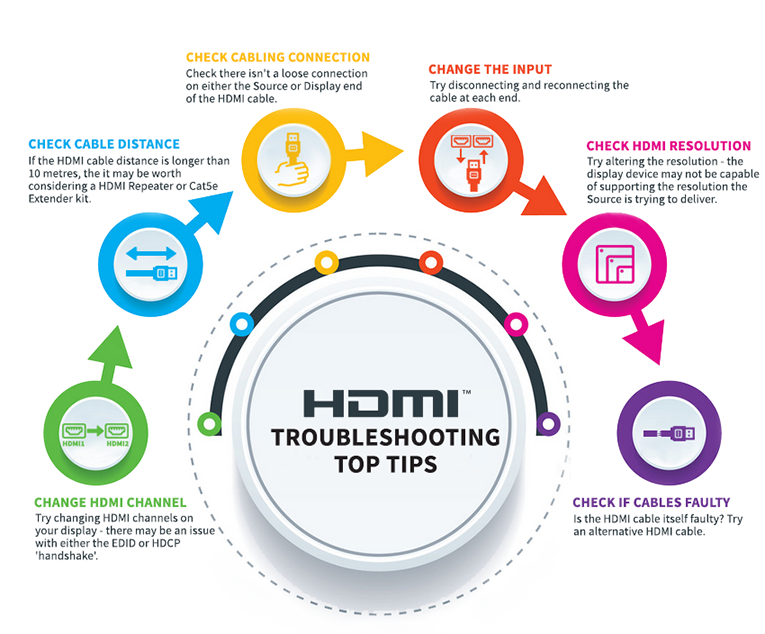
Hardware Configuration
Verify all cables and ports. Faulty HDMI cables or loose connections cause processing delays. Test with certified High-Speed HDMI cables.
Update firmware/drivers. Check manufacturer websites for transmitter, receiver, or display firmware updates resolving latency bugs.
- Disable unnecessary video processing (e.g., motion smoothing) on your TV
- Enable "Game Mode" on displays to bypass post-processing
Signal Prioritization
Dedicate 5GHz frequency bands. If devices support dual-band operation, avoid congested 2.4GHz channels via system settings.
Lower resolution/refresh rate temporarily. Test 1080p@60Hz instead of 4K@60Hz; higher bandwidth demands increase latency.
Device-Specific Solutions
Power-cycle all components. Unplug transmitter, receiver, TV, and source device for 60 seconds to clear cached errors.

Reset factory settings on wireless HDMI kits if lag persists after testing variables.
Persistent issues may indicate incompatible hardware. For mission-critical applications, evaluate wired alternatives or professional AV solutions.