Essential Linux Text Editor Techniques
While Linux lacks Notepad specifically, terminal-based editors like Nano and Vim serve as powerful alternatives for daily tasks. Master these fundamentals:
Nano Essentials
For quick edits and configuration changes:
- Launch: nano filename creates/opens files
- Ctrl+O saves changes (Enter confirms)
- Ctrl+X exits (prompts if unsaved)
- Ctrl+W searches text, Alt+W repeats search
- Ctrl+K cuts current line, Ctrl+U pastes
Vim Productivity Boosters
For advanced text manipulation:
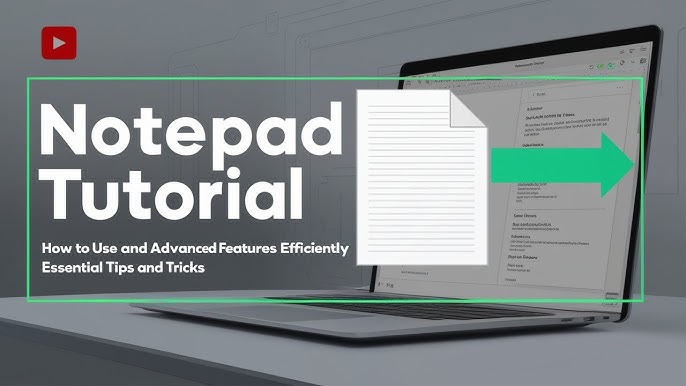
- Enter command mode with Esc, insert mode with i
- Save with :w, quit with :q, combine as :wq
- Jump navigation: G (end), gg (start), (line end)
- Editing commands: dd (delete line), yy (yank/copy), p (paste)
- Search: /pattern (forward), ?pattern (backward)
Graphical Alternatives
For GUI environments:
- gedit (GNOME): Tabbed editing, syntax highlighting
- Mousepad (Xfce): Minimalist interface with search/replace
- Kate (KDE): Multi-document support with terminal panel
Universal Tips
- Enable line numbers in configs for troubleshooting (Vim: :set number, Nano: Alt+N)
- Use sudoedit for safe privilege elevation instead of editing as root
- Create templates with boilerplate code/configuration for frequent tasks
- Combine with command-line tools like grep for complex text processing












